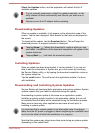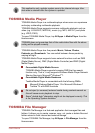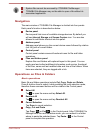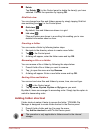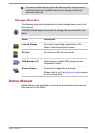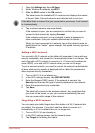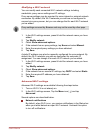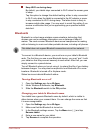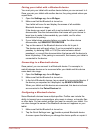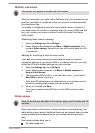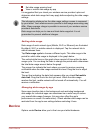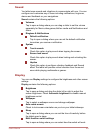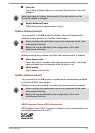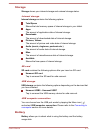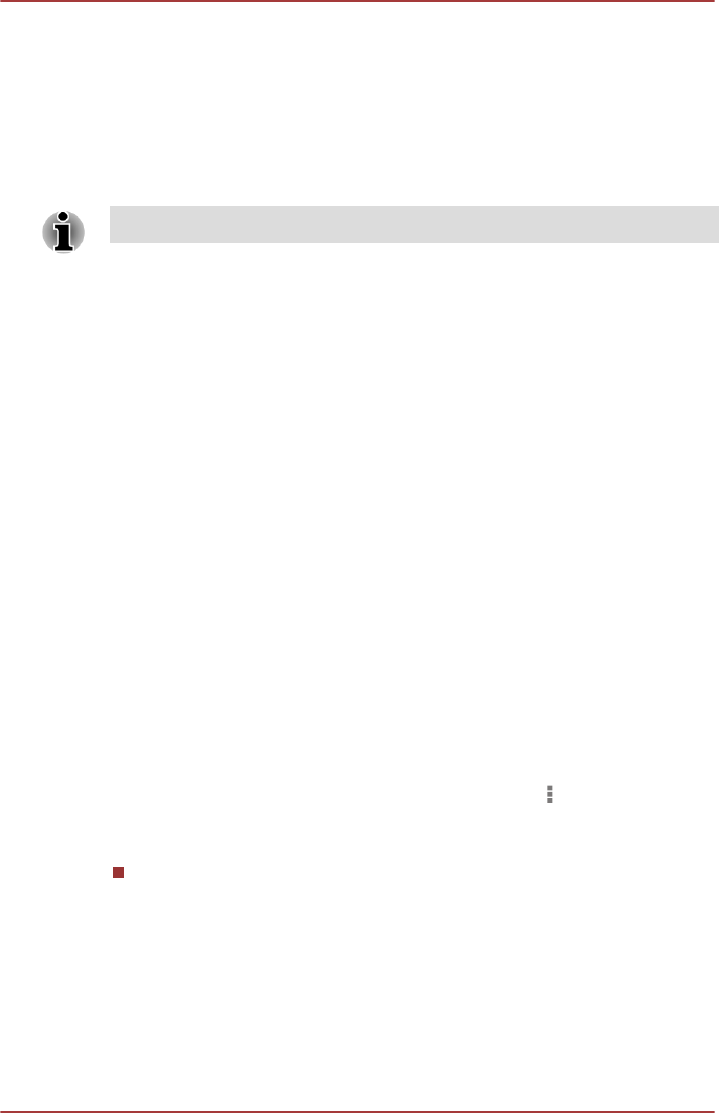
Modifying a Wi-Fi network
You can modify each connected Wi-Fi network settings including
credentials, proxy server settings and IP settings.
Proxy server settings may be required for some internal or external network
connection. By default, the Wi-Fi networks you add are not configured to
connect via a proxy server, but you can change that for each Wi-Fi network
you've added.
Proxy settings are used by Browser and may not be used by other apps.
1. In the Wi-Fi settings screen, press & hold the network name you have
added.
2. Tap Modify network.
3. Check Show advanced options.
4. If the network has no proxy settings, tap None and select Manual.
5. Enter the required proxy settings you have obtained.
6. Tap Save.
A static IP address may also be manually configured for some network. By
default, the Wi-Fi networks you add are configured for automatic IP
assignment. You can change it for each Wi-Fi network you've added.
1. In the Wi-Fi settings screen, press & hold the network name you have
added.
2. Tap Modify network.
3. Check Show advanced options.
4. If the network has no manual IP settings, tap DHCP and select Static.
5. Enter the required IP address you have obtained.
6. Tap Save.
Advanced Wi-Fi settings
Advanced Wi-Fi settings are available following the steps below.
1. Turn on Wi-Fi if it is not already on.
2. In the Wi-Fi settings screen, Tap the Menu icon ( ) and tap
Advanced.
Several options are described below.
Network notifications
By default, when Wi-Fi is on, you receive notifications in the Status bar
when your tablet detects an open Wi-Fi network. Uncheck this option
to turn off notifications
User's Manual
6-4