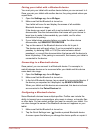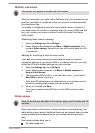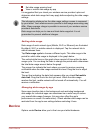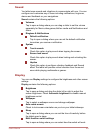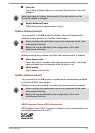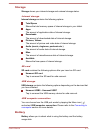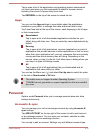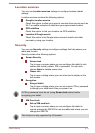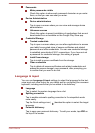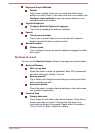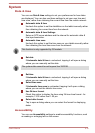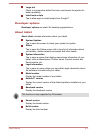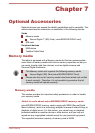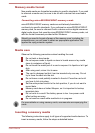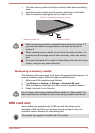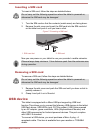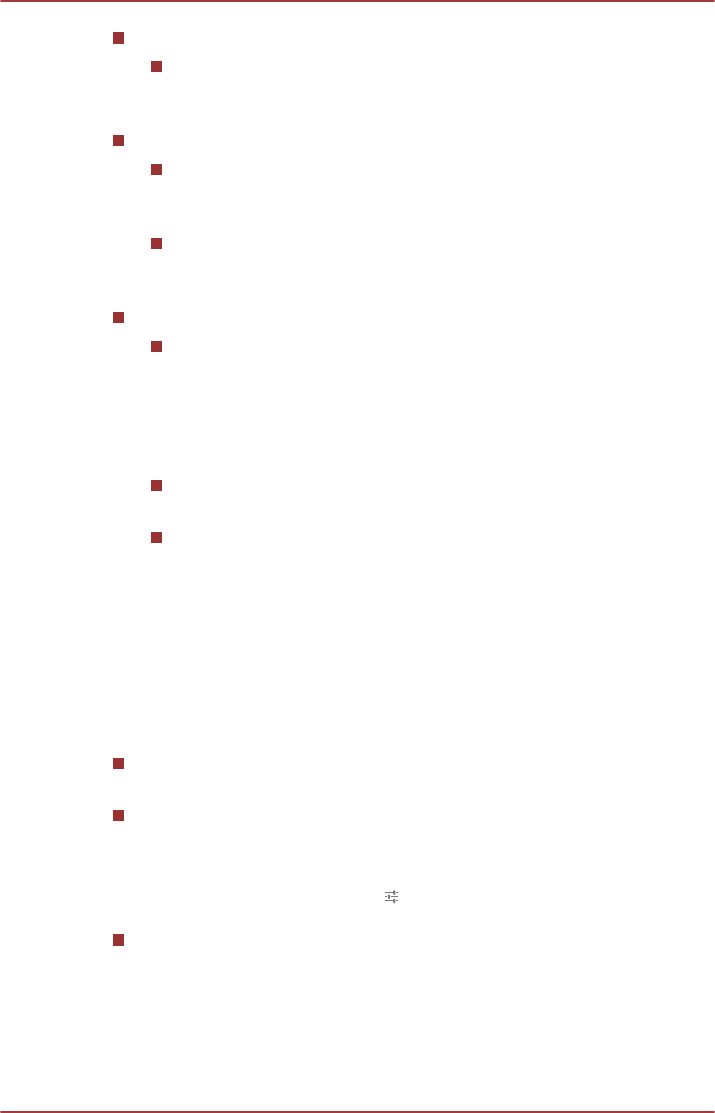
Passwords
Make passwords visible
Check this option to show each password character as you enter
them, so that you can see what you enter.
Device Administration
Device administrators
Tap to open a screen where you can view and manage device
administrators.
Unknown sources
Check this option to permit installation of applications that are not
downloaded from or available on the Google Play Store app.
Credential Storage
Trusted credentials
Tap to open a screen where you can allow applications to access
your tablet’s encrypted store of secure certificates and related
passwords and other credentials. You can use credential storage
to establish some kinds of Wi-Fi connections. If you have not set
a password for credential storage, this setting is grayed.
Install from storage
Tap to install a secure certificate from the storage.
Clear credentials
Tap to delete all secure certificates and related credentials and
erases the secure storage’s own password, after prompting you
to confirm that you want to do this.
Language & input
You can use Language & input settings to select the language for the text,
voice input and voice output on your tablet and for configuring the onscreen
keyboard, including words that you’ve added to its dictionary.
Language
Tap to select the system language from a list.
Spelling correction
Tap to enable automatic spelling correction to fix misspelled words
more easily.
Tap the Quick settings icon (
) besides the option to select the target
language.
Personal dictionary
Tap to open your personal dictionary. To add your words, tap ADD on
the top of the screen.
User's Manual
6-14