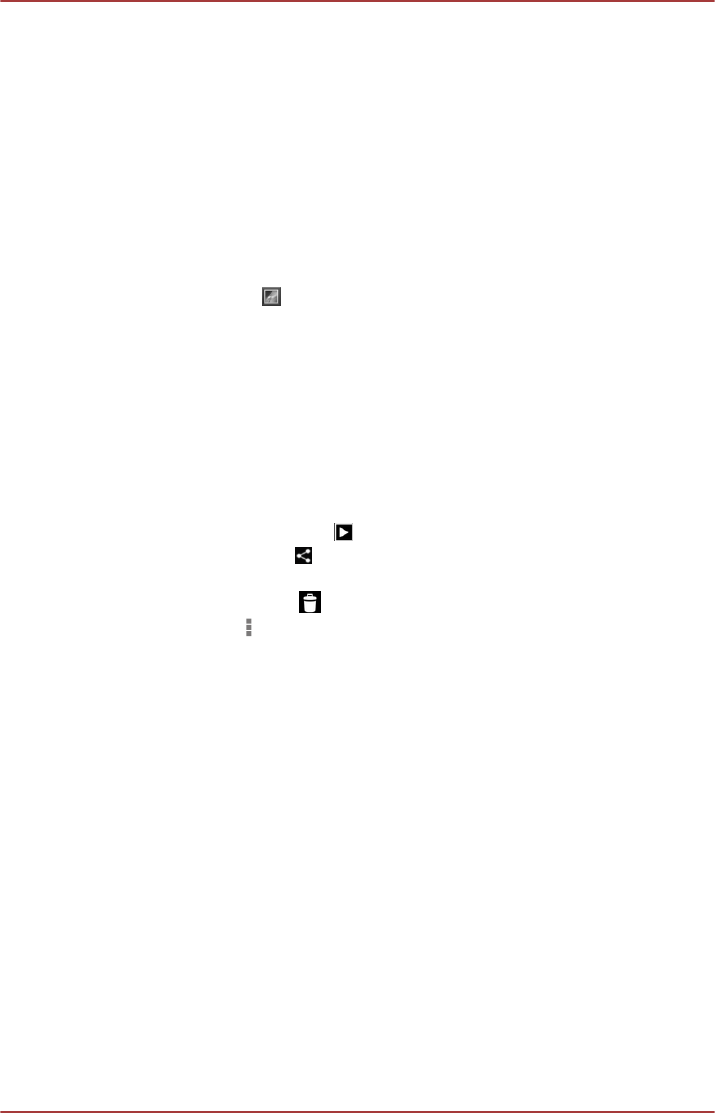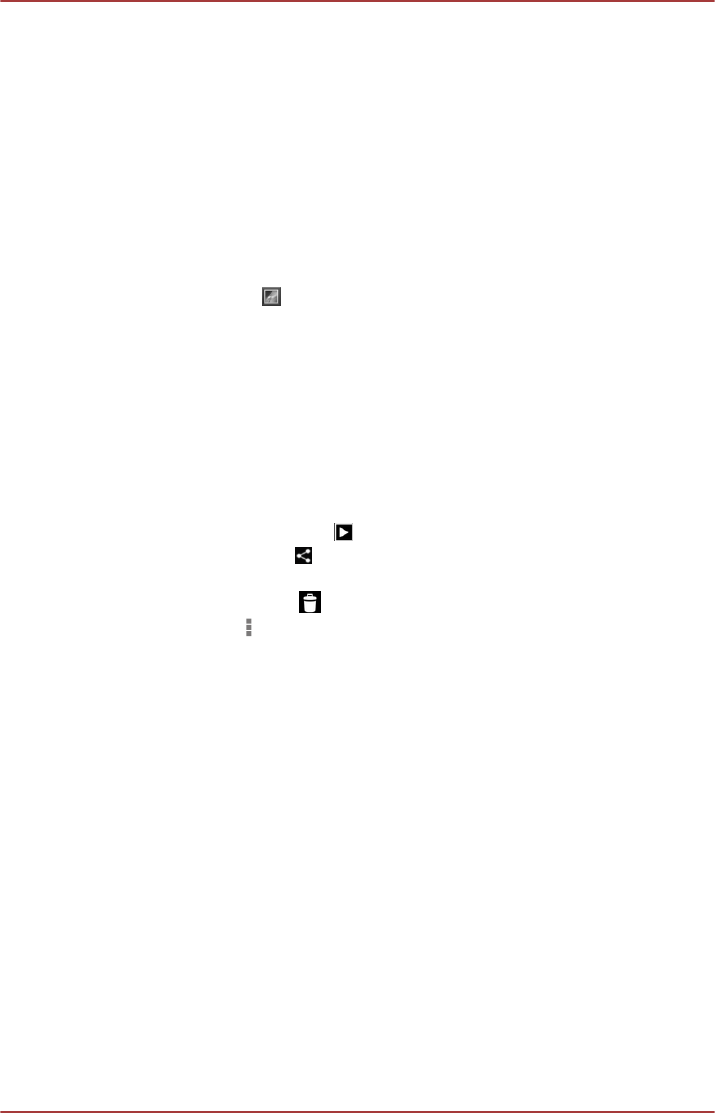
View and browse pictures/videos
All the albums are displayed in the screen.
1. Tap an album to open it and view its contents. The pictures and videos
in the album are displayed in chronological order. You can view the
pictures and videos in your albums in stacks, sorted By album, times,
locations, people and tags.
2. Tap a picture or video in an album to view it.
You can pinch the picture by two fingers or apart to zoom in or zoom
out. Slide left or right to view other pictures/videos.
You can also return to the previous screen at any time by tapping
Gallery icon (
) on the top left of the screen.
Take pictures/videos
You can also tap the camera icon on the top right corner of the screen to
take pictures or videos directly. Please refer to the Camera section for
more information.
Work with pictures/videos
After opening a picture or a video, you can work with it as follows:
1. Start a slideshow: Tap .
2. Share photo: Tap to send the photo in a message, transfer it using
Bluetooth, email, or post it online.
3.
Delete photo: Tap .
4. Tap Menu (
) to see details, edit, rotate, crop, or set as a contact
photo or wallpaper.
Play Music
You can use Play Music to organize and listen to music and other audio
files that are in your tablet, SD card or USB storage.
Music supports a wide variety of audio files formats so it can play music
that you purchase from online stores, or copied from external storage and
so on. For the details of supported formats, please refer to TOSHIBA
Media Player in this chapter.
To open the Music screen, tap All Apps -> Play Music.
The Music library screen will open with tabs that you can tap to view your
music library organized by Recent, Albums, Artists, Songs, Playlists or
Genres.
Playing Music
You can listen to music by using your tablet’s built-in speakers.
To play music:
User's Manual
5-8