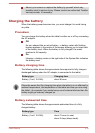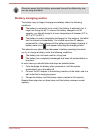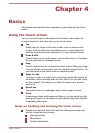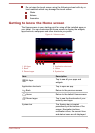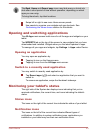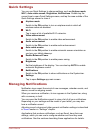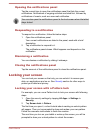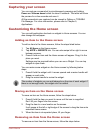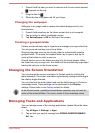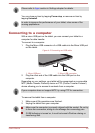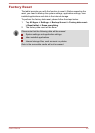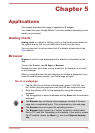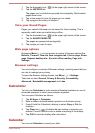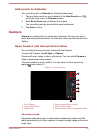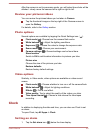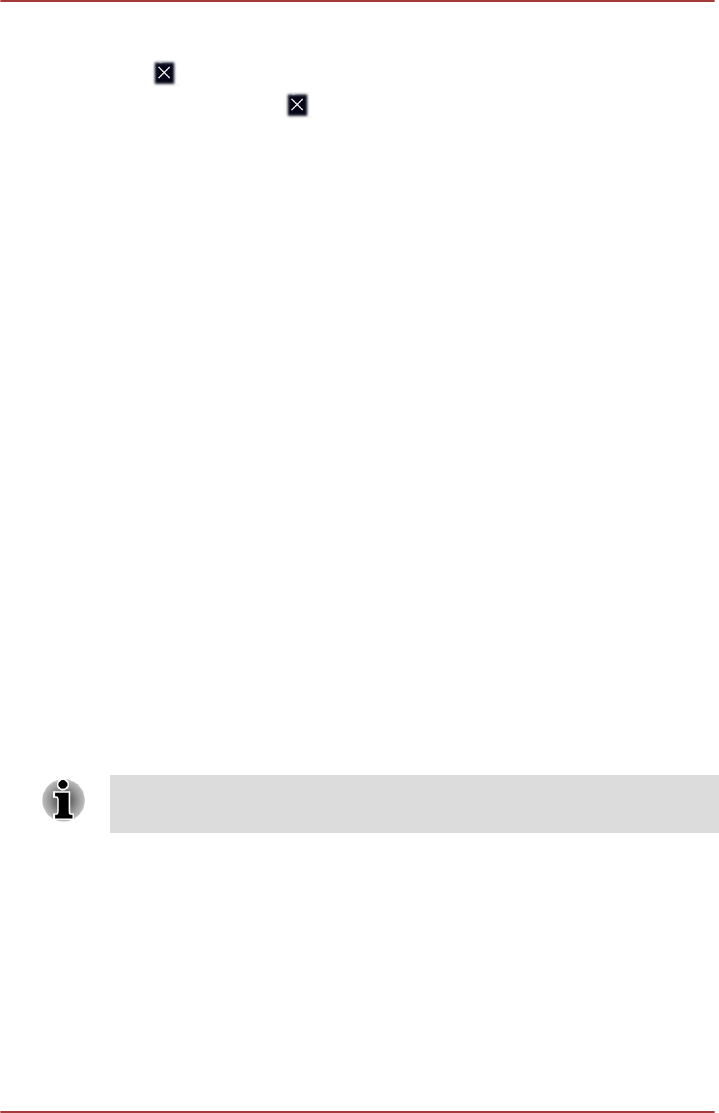
1. Press & hold the item you want to remove until its icon moves upward.
appears on the top.
2.
Drag the item to
.
3. When the item icon glows red, lift your finger.
Changing the wallpaper
Wallpaper is an image used to replace the default background of your
Home screen.
1. Press & hold anywhere on the Home screen that is not occupied.
2. Tap an option to select a wallpaper source.
3. Tap Set wallpaper or OK on the top of the screen.
Creating a grouped folder
Folders provide an easy way to organize and manage your apps shortcuts.
You can group several app icons into a folder.
Drag and drop app icons on top of each other to automatically create a
grouped folder. To rename the created folder, tap to open it and tap its
name at the bottom to enter a new one.
Press & hold an icon in the folder and drag it to the Home screen. When
the folder has only one app icon, this folder will be automatically ungrouped
leaving the last icon on the Home screen.
Changing the Screen Orientation
You can change the screen orientation to Portrait mode by rotating the
tablet sideways. The screen orientation automatically changes according to
the rotation angle detected.
You can also lock the auto rotation and use the tablet always in Portrait or
Landscape mode. These settings can be performed in the Display
settings. Please refer to the Display section for details.
In the Portrait mode, installation/uninstallation operation may not work for
some of the drivers/utilities. If it occurs, switch to the Landscape mode.
Managing Tasks and Applications
You can manage some of the running applications, please follow the steps
below:
1. Tap All Apps -> Settings -> Apps.
2. Tap an item you want to manage from DOWNLOADED/RUNNING/
ALL tab.
User's Manual
4-7