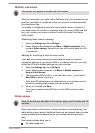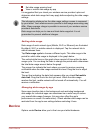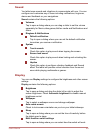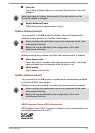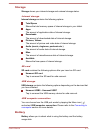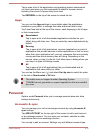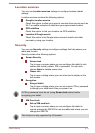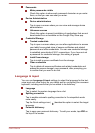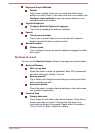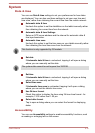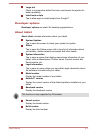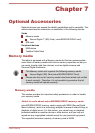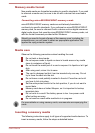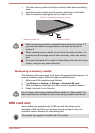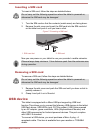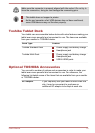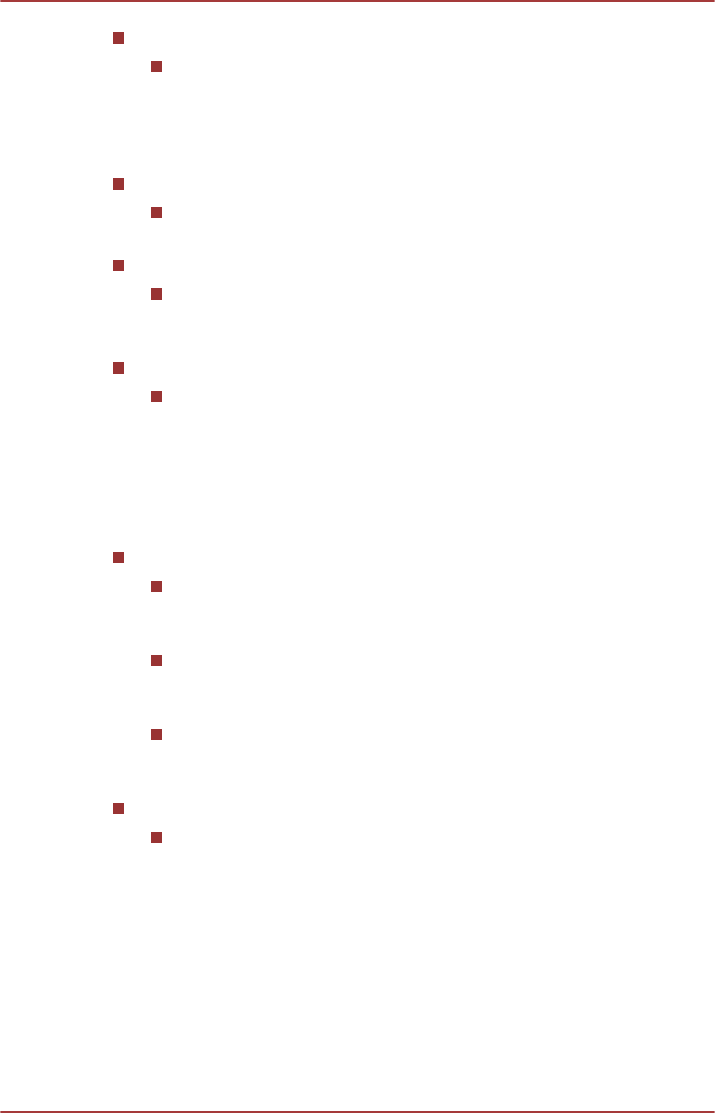
Keyboard & Input Methods
Default
Tap to open a dialog where you can select the default input
method you want to use, if you have more than one installed, tap
Configure input methods to open the screen where you can
configure each input method.
Physical Keyboard
Configure External Keyboard Language
Tap to set up language for external keyboard.
Speech
Text-to-speech output
Tap to open a screen where you can set the text-to-speech
engine required for text-to-speech function.
Mouse/Trackpad
Pointer speed
Tap to configure the mouse pointer speed by dragging the slider
left or right.
Backup & reset
You can use the Backup & reset settings to manage your personal data.
Backup & Restore
Back up my data
Check this option to back up application data, Wi-Fi passwords,
and other settings to Google™ servers.
Backup account
Tap to display the Google Account that your settings and other
data are backed up with.
Automatic restore
Check this option to restore backup settings or other data when
you reinstall an application.
Personal Data
Factory data reset
Tap to erase all user data in the internal storage. Follow the on-
screen instructions to reset it. Please note that data in the
removable media won’t be erased. Please refer to the section
Factory Reset in "Basic" chapter for details.
User's Manual
6-15