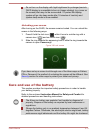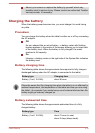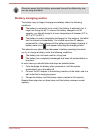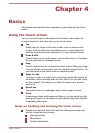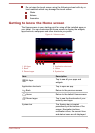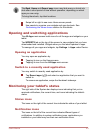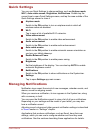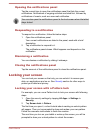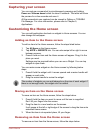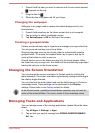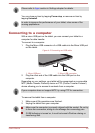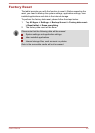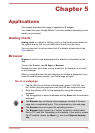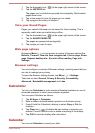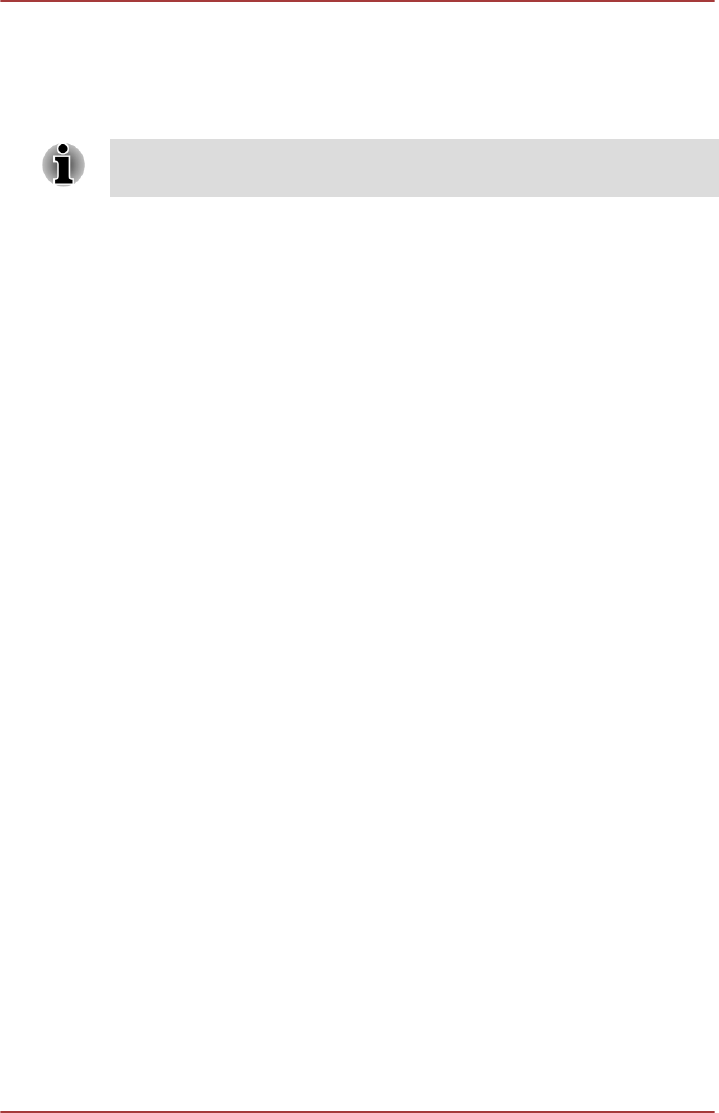
Opening the notifications panel
Tap the current time to open the notifications panel that lists the current
notifications. Notifications of ongoing activities are listed first, followed by
notifications of events, such as a new mail notification.
You can also open the notifications panel in the lock screen when the tablet
stays locked.
Responding to a notification
To respond to a notification, follow the below steps:
1. Open the notifications panel.
Your current notifications are listed in the panel, each with a brief
description.
2. Tap a notification to respond to it.
The notifications panel closes. What happens next depends on the
notification.
Dismissing a notification
You can dismiss a notification by sliding it sideways.
Closing the notifications panel
Tap the area out of the notifications panel to close the notifications panel.
Locking your screen
You can lock your screen so that only you can unlock it to access your
data, run applications and so on. See Security section for other ways to
protect your tablet and privacy.
Locking your screen with a Pattern lock
For example, you can use a Pattern lock to lock your screen with following
steps.
1. Open the security settings by tapping All Apps -> Settings ->
Security.
2. Tap Screen lock -> Pattern.
The first time you open it, a short tutorial about creating an unlock pattern
will appear. Then you’re prompted to draw and redraw your own pattern.
Follow the onscreen instructions to finish the creation.
The next time you turn on your tablet or wake up the screen, you will be
prompted to draw your unlock pattern to unlock the screen.
User's Manual
4-5