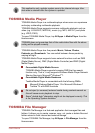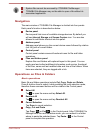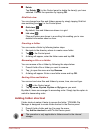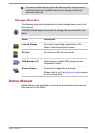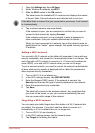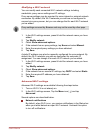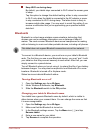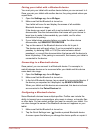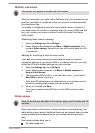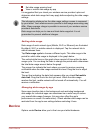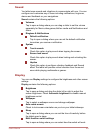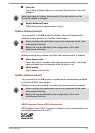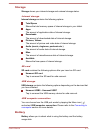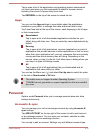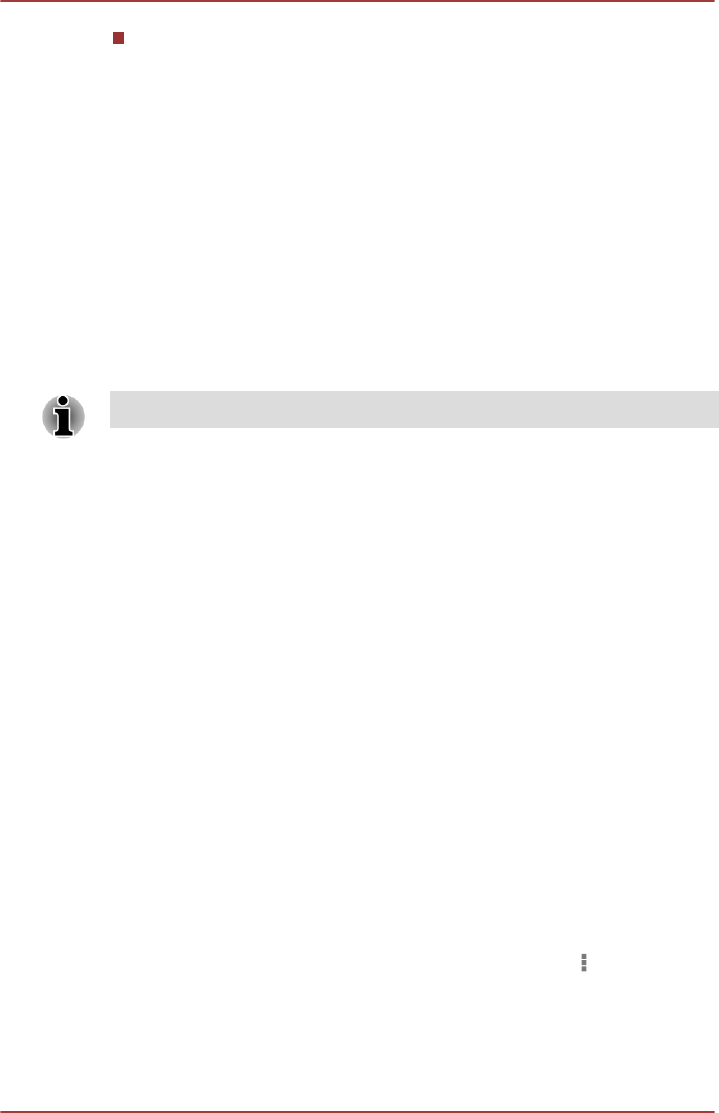
Keep Wi-Fi on during sleep
By default, your tablet stays connected to Wi-Fi when the screen goes
to sleep.
Tap this option to change this default setting: either to stay connected
to Wi-Fi only when the tablet is connected to the AC adaptor or never
to stay connected to Wi-Fi during sleep. The latter choice is likely to
increase mobile data usage. You may want to revisit this setting if you
receive a notification that you're approaching your specified mobile
data limit.
Bluetooth
Bluetooth is a short-range wireless communications technology that
devices can use to exchange information over a distance of about 8
meters. The most common Bluetooth devices are headphones for making
calls or listening to music and other portable devices, including cell phones.
This tablet does not support Bluetooth connections via ad-hoc network.
To connect to a Bluetooth device, you must turn on your tablet’s Bluetooth
radio. The first time you use a new Bluetooth device, you must “pair” it with
your tablet so that they connect securely to each other. After that, you can
simply connect to a paired device.
Turn off Bluetooth when you’re not using it, to extend the life of your battery
between charges. You may also be required to turn Bluetooth off in some
locations. Bluetooth is turned off in Airplane mode.
Status bar icons indicate Bluetooth status.
Turning Bluetooth on or off
1. Open the Settings app from All Apps.
2. Under Wireless & Networks, tap Bluetooth.
3. Slide the Bluetooth switch to the ON position.
Changing your tablet’s Bluetooth name
Your tablet has a generic Bluetooth name by default, which is visible to
other devices when your connect them. You can change the name so that
it is more recognizable.
1. Open the Settings app from All Apps.
2. Make sure that the Bluetooth is turned on.
3. In the Bluetooth settings screen, Tap the Menu icon (
) and tap
Rename tablet.
4. Enter a new name for your tablet.
5. Tap Rename to complete the operation.
User's Manual
6-5