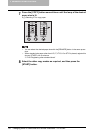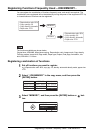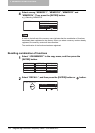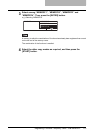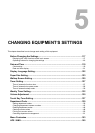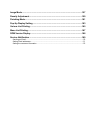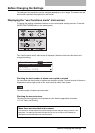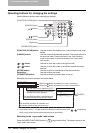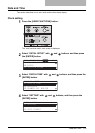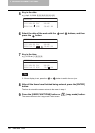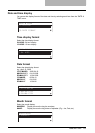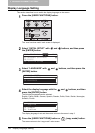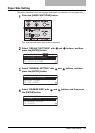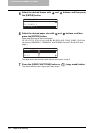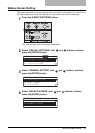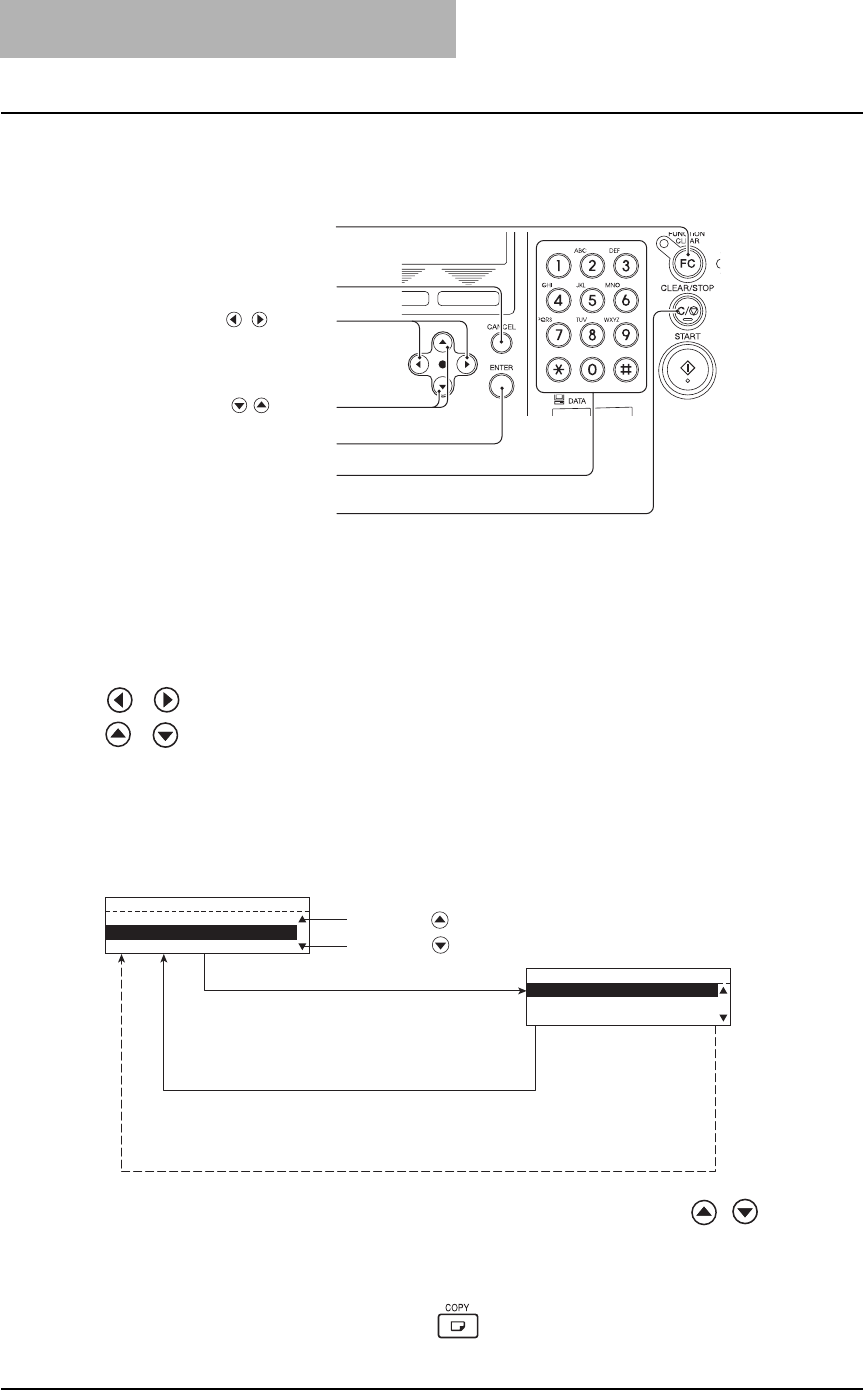
5 CHANGING EQUIPMENT’S SETTINGS
118 Before Changing the Settings
Operating buttons for changing the settings
Use the following buttons when changing the settings.
[FUNCTION CLEAR] button: Use this to return the display to the “user functions mode” main
screen.
[CANCEL] button: Use this to cancel the selected operation. The screen returns to
the previous menu. Press this button in the “user functions
mode” main screen to return the screen to the “copy mode”
main screen.
/ button: Use this to move the cursor to the right and left.
/ button: Use this to move the cursor up and down to select the menu
and item.
[ENTER] button: Use this to perform the selection of the menu and item.
Digital keys: Use this to enter the values.
[CLEAR/STOP] button: Use this to clear the entered value in one go.
Examples of the menu operation are shown below.
*1 At the head of items, 1 or 2-digit numbers are attached. Instead of pressing the , and [ENTER]
button, keying in this number selects and performs the item directly.
Returning to the “copy mode” main screen
Press the [USER FUNCTIONS] button or (copy mode) button. The screen returns to the
“copy mode” main screen.
[ENTER] button
Digital keys
[CLEAR/STOP] button
/ buttons
[CANCEL] button
[FUNCTION CLEAR] button
/ buttons
When the button is pressed, the cursor moves up.
When the button is pressed, the cursor moves down.
The [ENTER] button or digital key [0] [2] *
1
The [ENTER] button
or digital key [0] [1] *
1
The [CANCEL]
button
The specified operation is performed and
the screen returns to the previous menu.
The specified operation is canceled and
the screen returns to the previous menu.
INITIAL SETUP
01.DATE & TIME
02.LANGUAGE
03.TERMINAL ID
LANGUAGE
01.English
02.French
03.Italian
The specified operation is performed
and the next menu appears.