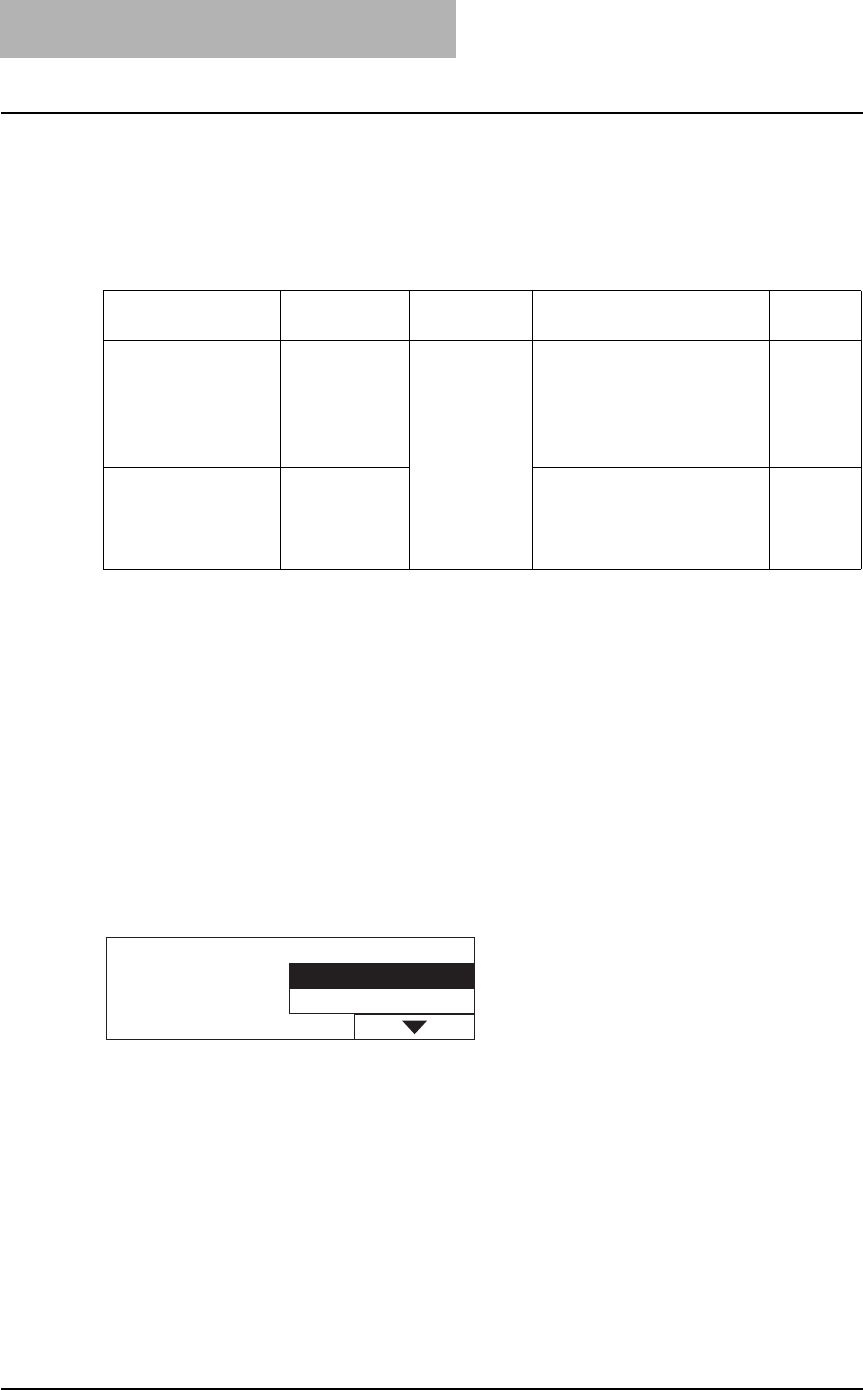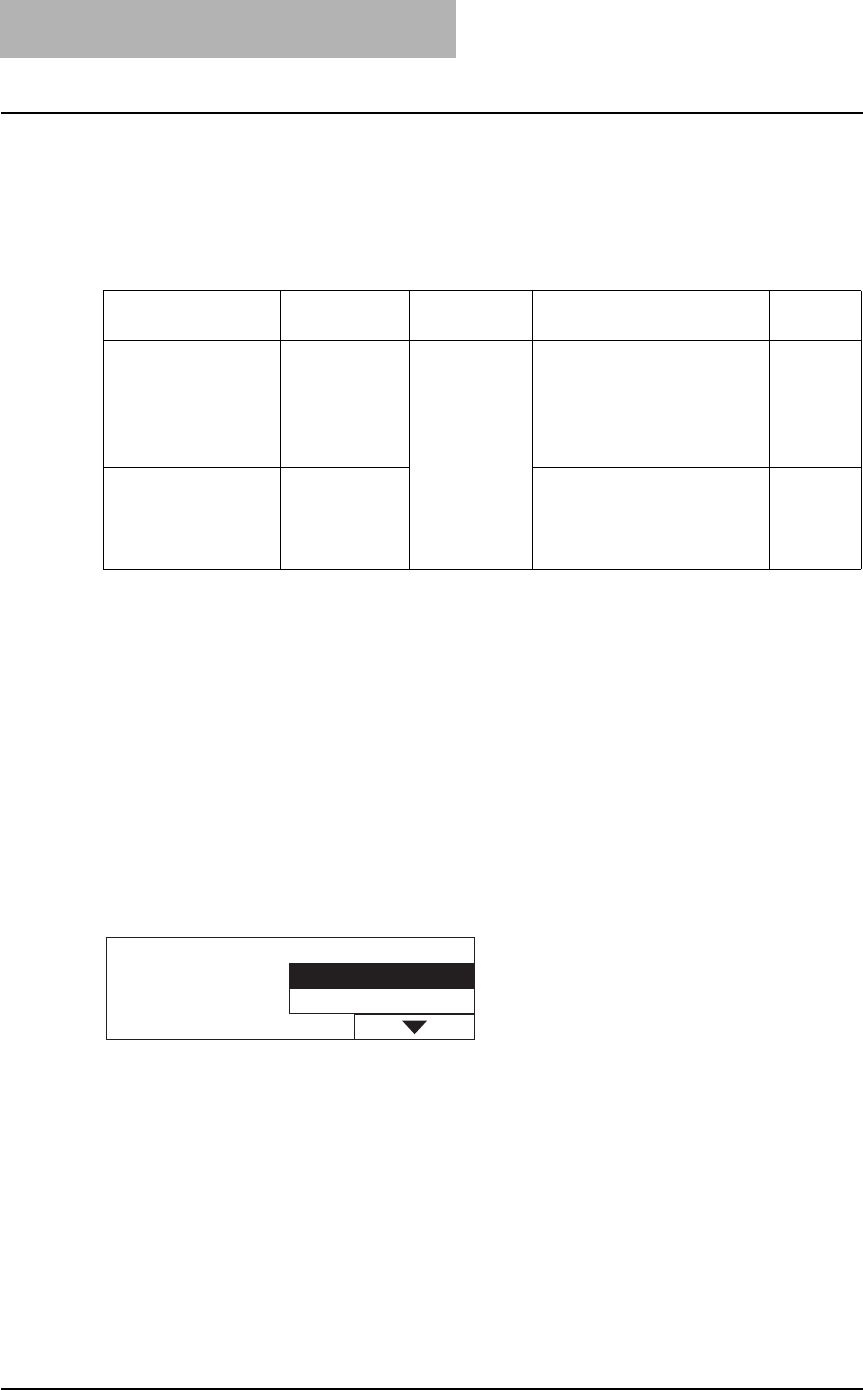
2 HOW TO MAKE COPIES
52 Placing Originals
Placing Originals
Acceptable originals
Booklets, three-dimensional objects and some types of special media can be placed on the orig-
inal glass, as well as plain paper. When the Reversing Automatic Document Feeder (optional) /
Automatic Document Feeder (optional) is used, a stack of plain paper originals can be automat-
ically scanned one by one.
*1 The automatic size detection function is not enabled for A/B format.
*2 “Special media types” refers to special paper which is not acceptable for the Reversing Automatic Docu-
ment Feeder (optional) / Automatic Document Feeder (optional), such as overhead transparencies or
tracing paper.
*3 Do not place heavy objects (9 lb. or more) and do not press on it with force.
*4 The equipment detects the COMP size original automatically only when the mixed-size copying mode is
used.
*5 Their paper weight should be between 13.3 lb. and 33.8 lb (in both cases of 1-sided and 2-sided).
*6 Some media types may not be used.
*7 ST size originals must be placed in a landscape direction.
Maximum number of originals scanned in one go
In terms of LT originals, the maximum number of sheets which can be scanned in one go is 250.
When the number of sheets scanned has exceeded 250 during one copy job in process, scan-
ning stops and “Count over” appears on the LCD screen.
Select “Print” on the LCD screen to copy the data scanned so far. Select “Cancel job” to delete
all the data scanned so far.
Setting position
Type of origi-
nals
Maximum
size
Acceptable sizes for auto-
matic size detection
*1
Remarks
Original glass Plain paper
Special media
types
*2
Booklets
3-dimensional
objects
11.69" x 17.01" LD, LG, LT, LT-R,
ST-R of standard sizes
*3
Reversing Automatic
Document Feeder
(optional) / Automatic
Document Feeder
(optional)
Plain paper LD, LG, LT, LT-R, COMP, ST-R
of standard sizes
*4, *5, *6, *7
Count over
Cancel job
Print