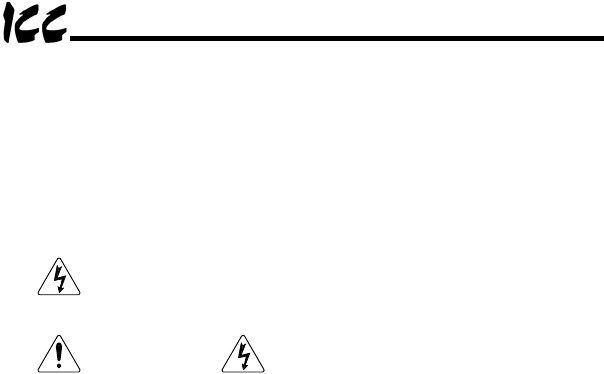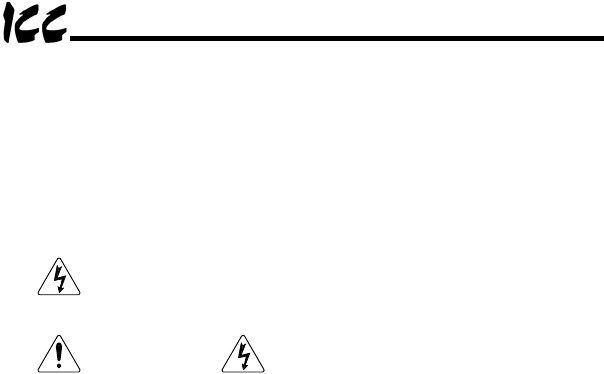
15
function properly, immediately turn power OFF. Repeat steps 1 and 2 to
remove all power from the drives. Then, verify all connections. Contact
ICC or your local Toshiba representative for assistance if the problem
persists.
4.2 Installation for S7, S9, A7 and VF-nC1 ASDs
1.
CAUTION!
Verify that all input power sources to the drives to
be connected have been turned OFF and are locked and tagged out.
2.
DANGER!
Wait at least 5 minutes for the drive’s
electrolytic capacitors to discharge before proceeding to the next step. Do
not touch any internal parts with power applied to the drive, or for at
least 5 minutes after power to the drive has been removed. A hazard
exists temporarily for electrical shock even if the source power has
been removed. Verify that the CHARGE LED has gone out before
continuing the installation process.
3. Attach the mounting clip and interface enclosure in your desired manner
(refer to page 12 for more information).
4. Remove the drive’s common serial communication port cover if it has one
(refer to the appropriate drive manual for instructions how to do this). Do
not discard this cover, as it should be reinstalled to minimize
contamination of the port’s electrical contacts if the interface is ever
disconnected from the drive.
5. Connect the drive’s common serial communication port to one of the ASD
channels of the interface with the communication cable (communication
cable is not included with the gateway kit). When choosing cables for this
connection, standard 24 AWG category 5 (CAT5) unshielded twisted-pair
(UTP) 8-conductor cables found in Ethernet networks in most office
environments can be used. The maximum allowable length for these
cables is 5 meters. Although there are many varieties and styles of CAT5
UTP cables available, ICC strongly recommends using only high-quality
cables from reputable manufacturers to guarantee optimal noise immunity
and cable longevity. Ensure that each end of the cable is fully seated into
the modular connectors, and route the cable such that it is located well
away from any drive input power or motor wiring. Also take care to route
the cable away from any sharp edges or positions where it may be
pinched.
6. Repeat steps 1, 2, 4 and 5 to connect other drive(s) as needed.
7. Connect the Ethernet network cable to the shielded RJ45 connector
marked “Network” on the bottom of the unit. If a ground cable is going to
be used, attach the ground cable to the screw terminal marked “GND” on
the bottom side of the unit (refer to section 5). Ensure that the network