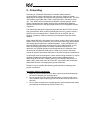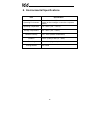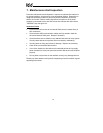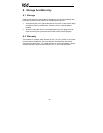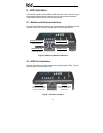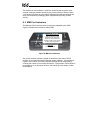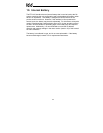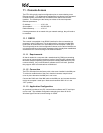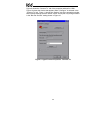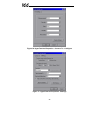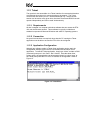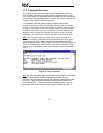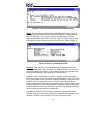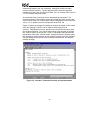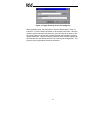24
11. Console Access
The ETH-100 typically requires configuration prior to communicating on an
Ethernet network. This fundamental configuration is achieved via a text-based
console interface, accessible over an RS232 serial channel and a telnet
interface. The following are the factory-set values of the most important
Ethernet parameters:
IP Address.........................10.0.0.101
Subnet Mask .....................255.255.255.0
Default Gateway................10.0.0.2
If these parameters do not match with your network settings, they will need to
be modified.
11.1 RS232
The console is accessible via an RS232 interface for direct connection to a
computer’s serial (COM) port. This is performed by using the included DB9-
RJ45 cable to connect the ETH-100’s MMI port to the computer’s serial port.
This will typically be the initial configuration channel, as the telnet interface can
only be accessed once the network parameters have already been established
and the device is communicating on the Ethernet network.
11.1.1 Requirements
All that is needed is a computer with a standard serial (COM) port containing
some sort of communications software (such as HyperTerminal, shipped with
Microsoft Windows operating systems) and the included MMI cable (ICC part
number #10425). Any communications software and PC will work, provided
they support ASCII communications at 38.4kbaud.
11.1.2 Connection
The ETH-100 ships from the factory with a dust cover installed in the MMI port.
To minimize contamination of the port’s electrical contacts, keep this dust
cover in place whenever the MMI port is not in use.
Connect the RJ45 end of the MMI cable to the MMI port, and connect the other
end to the computer’s serial port. Make sure that switch SW1 #1 is in the
“OFF” position.
11.1.3 Application Configuration
As previously mentioned, any PC communication software and PC serial port
can be used. The software configuration example given here will be for
Windows HyperTerminal communicating via COM1.