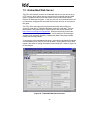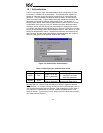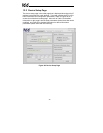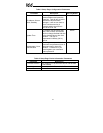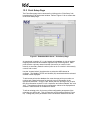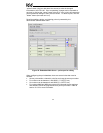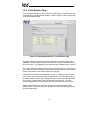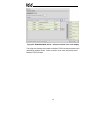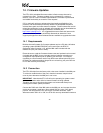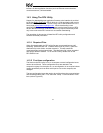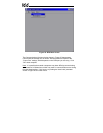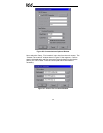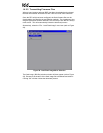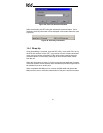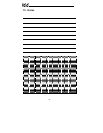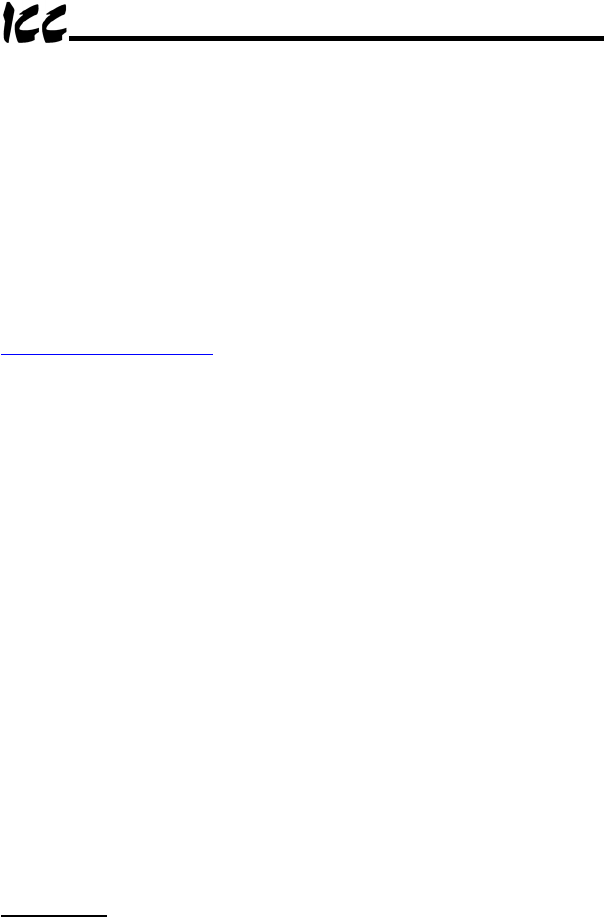
46
14. Firmware Updates
The ETH-100’s embedded firmware resides in flash memory that can be
updated in the field. Firmware updates may be released for a variety of
reasons, such as custom firmware implementations, firmware improvements
and added functionality as a result of user requests.
ICC is continually striving to enhance the functionality and flexibility of our
products, and we therefore periodically release new embedded firmware to
achieve these goals and meet customer requests. Flash firmware files and all
related documentation (such as updated user manuals) can be downloaded as
complete board support packages (referred to as BSPs) from
http://www.iccdesigns.com
. It is suggested that users check this Internet site
prior to installation, and then periodically afterwards to determine if new
support packages have been released and are available to upgrade their units.
14.1 Requirements
Besides the new firmware file, firmware updates require a PC with a Windows
operating system (95/98/NT/2000/XP) and a serial port, the RFU PC
application (refer to section 14.3), and the MMI cable included with the
interface kit (ICC part number 10425).
Please be sure to read the firmware release notes and updated user’s manual
(included with the BSP) for any important notices, behavior precautions or
configuration requirements prior to updating your firmware. For example,
upgrading to a new firmware version may affect user-defined point files: prior
to starting an update procedure always be sure to back up your point files to a
PC for later recovery if necessary.
14.2 Connection
The ETH-100 ships from the factory with a dust cover installed in the MMI port.
To minimize contamination of the port’s electrical contacts, keep this dust
cover in place whenever the MMI port is not in use.
IMPORTANT
: Note that the ETH-100 will not be operating its system control
and communication tasks while its internal firmware is being updated.
Therefore, be sure to shut down the system to a known safe state prior to
initiating the firmware update procedure.
Connect the RJ45 end of the MMI cable to the MMI port, and connect the other
end to the computer’s serial port. Move switch SW1 #1 to the “ON” (down)
position: this will place the ETH-100 into the “firmware download” mode.
Whenever switch SW1 #1 is “ON”, the ETH-100 can only download firmware to