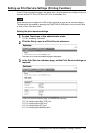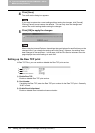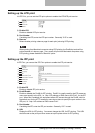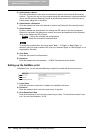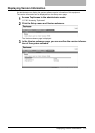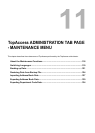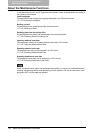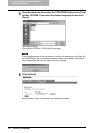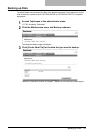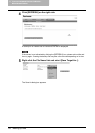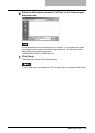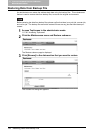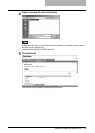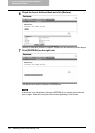Switching Languages 119
Switching Languages
You can switch the currently-used language to the desired one by uploading the language of
TopAccess in the Client Utilities CD-ROM to this equipment.
When the Scanner Upgrade Kit (optional) has been installed, upload the TopAccess language
data stored in the Scan Utilities CD-ROM (included in the Scanner Upgrade Kit) in order to
switch TopAccess languages according to the Setup Guide for Scanning Functions. The
TopAccess language data are also provided in the Client Utilities CD-ROM (included in the Net-
work Printer Kit), which is described in this guide. However, they do not support the scanning
function.
1
Insert the Client Utilities CD-ROM into a client PC.
When inserting the Client Utilities CD-ROM, the installer may automatically start. Click
[Cancel] to make the installer exit and continue the operation.
2
Access TopAccess in the administrator mode.
P.50 “Accessing TopAccess”
3
Click the Maintenance menu and Install Language submenu.
The Install Language submenu page is displayed.
4
Select the desired language in the “Select” drop down box.