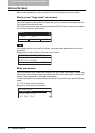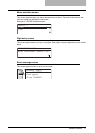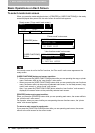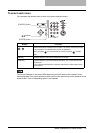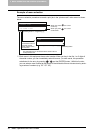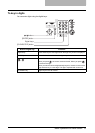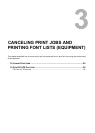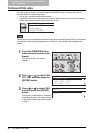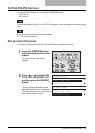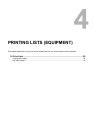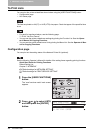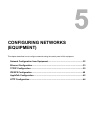3 CANCELING PRINT JOBS AND PRINTING FONT
LISTS (EQUIPMENT)
24 To Cancel Print Jobs
To Cancel Print Jobs
You can cancel a print job in process using the [PRINTER] button. Canceling print jobs is
required usually in the following cases:
y A print job in process needs to be discarded
y Paper has run out during printing and you want to discard the rest of the job The message
screen shown below appears when paper has run out.
Canceling print jobs is possible only when this equipment is actually printing a job. If you attempt
to cancel a print job when this equipment is not doing so, “Not allowed now” appears in the
screen.
1
Press the [PRINTER] button
when the ready screen is dis-
played.
The “printer mode” main screen
appears.
2
Press or to select CAN-
CEL JOB, and then press the
[ENTER] button.
3
Press or to select YES,
and then press the [ENTER]
button.
The print job is canceled and “Operation
Completed” appears. The screen returns
to the “printer mode” main screen shown
in step 2.
DRAWER1 empty
Open DRAWER1
Load paper
Close DRAWER1
PRINTER MODE
1.CANCEL JOB
2.PCL FONT LIST
3.PS FONT LIST
CANCEL ?
1.YES
2.NO