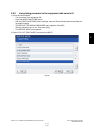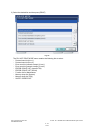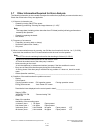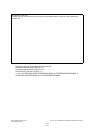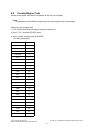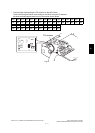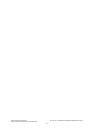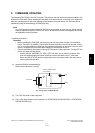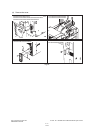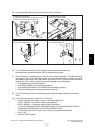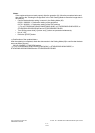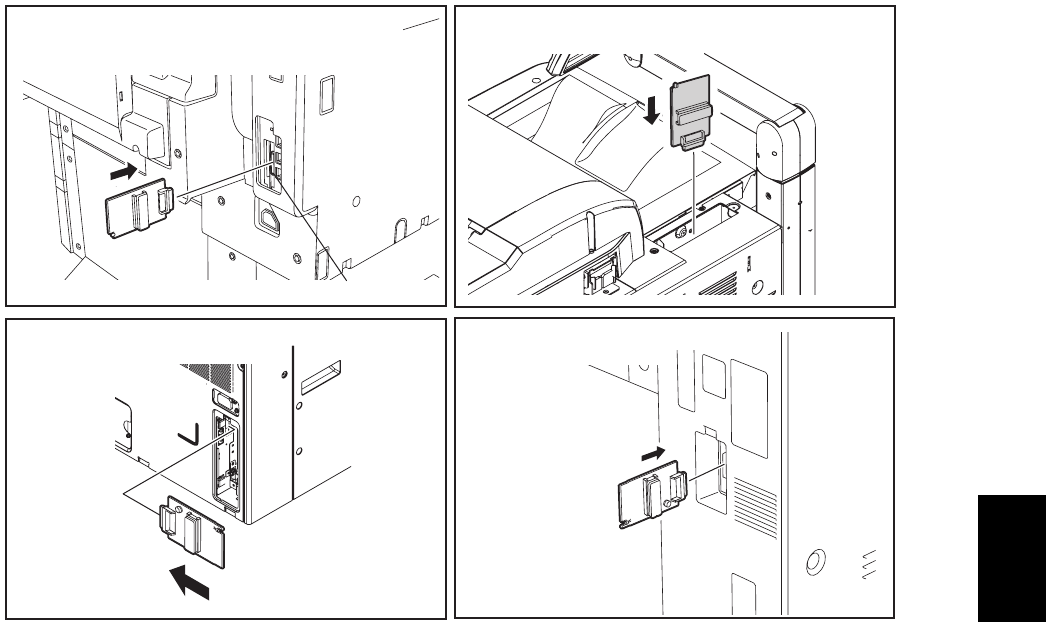
© 2006 - 2011 TOSHIBA TEC CORPORATION All rights reserved GD-1210/1250/1270/1160/1260
FIRMWARE UPDATING
5 - 3
5
(5) Connect the download jig with the jig connector on the FAX board.
Fig. 5-3
(6) Turn ON the power while [0] button and [8] button are pressed simultaneously.
Updating starts automatically and the LED on the download jig lights.
(7) After the update is completed properly, the LED on the download jig blinks. The LED starts blink-
ing in approx. 30 sec. since the update starts. It is assumed that the update is failed if it does not
start blinking even though 1 min. has passed. In this case, turn OFF the power and check the fol-
lowing items. Then, clear the problem and restart updating from the beginning.
• Is the download jig connected properly?
• Is the ROM installed to the download jig properly?
• Is the updating data written on the ROM of the download jig properly?
• Do the download jig and the equipment operate properly?
(8) Turn OFF the power, remove the download jig and install the cover plate and the connector
cover.
(9) In the FAX Clearing Mode, perform the “FAX Set Up”.
• Confirm the destination setting is correct in the Setting Mode (08).
08-201 / 08-9000 *1: Destination setting of the equipment
08-701 / 08-9001 *1: Destination setting of the FAX machine
*1: For e-STUDIO2040C/2540C/3040C/3540C/4540C, e-STUDIO5540C/6540C/6550C, e-
STUDIO206L/256/306/356/456 and e-STUDIO556/656/756/856.
• Turn ON the power while [1] button and [*] button are pressed simultaneously.
• Key in “100”.
• Press the [START] button.
Connector
e-STUDIO2500c/3500c/3510c
e-STUDIO2330C/2820C/2830C/3520C/3530C/4520C
e-STUDIO2040C/2540C/3040C/3540C/4540C
e-STUDIO5520C/6520C/6530C
e-STUDIO5540C/6540C/6550C
e-STUDIO205L/255/305/355/455
e-STUDIO206L/256/306/356/456
e-STUDIO555/655/755/855
e-STUDIO556/656/756/856
11/12