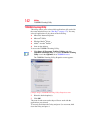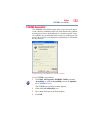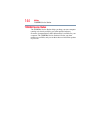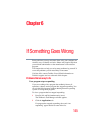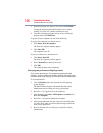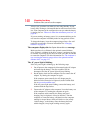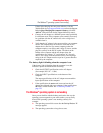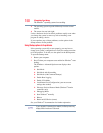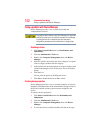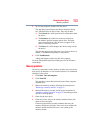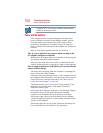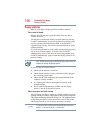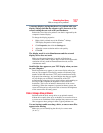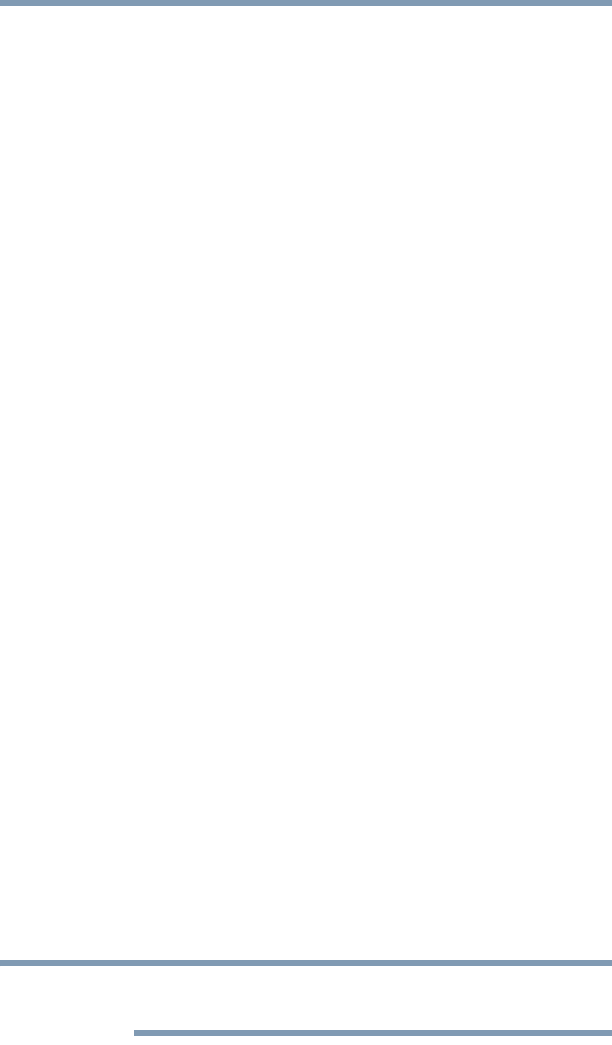
150
If Something Goes Wrong
The Windows
®
operating system is not working
❖ The operating system responds differently from the normal
routine.
❖ The screen does not look right.
Unless a hardware device has failed, problems usually occur when
you change the system in some way such as installing a new
program or adding a device.
If you experience any of these problems, use the options in the
Startup menu to fix the problem.
Using Startup options to fix problems
If the operating system fails to start properly, you may have to
change your system’s configuration or verify the startup procedure
to fix the problem. To do this, use the options in the Startup menu.
To open the Startup menu:
1 Restart your computer.
2 Press
F8 when your computer starts and before Windows
®
starts
loading.
The Windows
®
Advanced Options menu displays these
options:
❖ Safe Mode
❖ Safe Mode with Networking
❖ Safe Mode (with Command Prompt)
❖ Enable Boot Logging
❖ Enable VGA Mode
❖ Last Known Good Configuration (your most recent
settings that worked)
❖ Directory Services Restore Mode (Windows
®
domain
controllers only)
❖ Debugging Mode
❖ Start Windows
®
normally
❖ Reboot
❖ Return to OS Choices (menu)
See your Windows
®
documentation for further explanation.
If your computer is connected to a network, the Startup menu may
display different versions of Safe mode.
NOTE