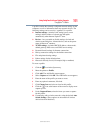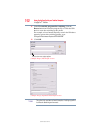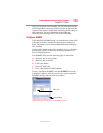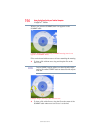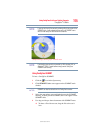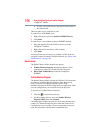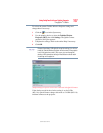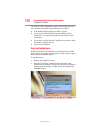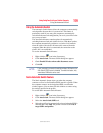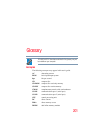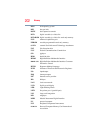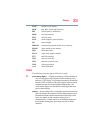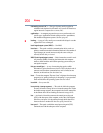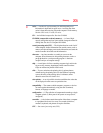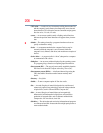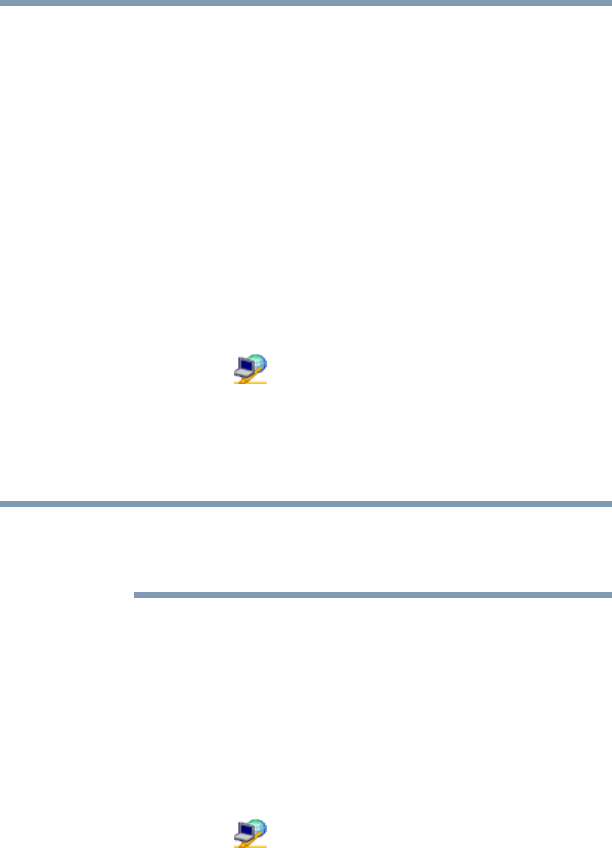
199
Using ConfigFree® with your Toshiba Computer
Using the Automatic Switch
5.375 x 8.375 ver 2.3
Using the Automatic Switch
The Automatic Switch feature allows the computer to automatically
switch profiles the next time it is powered on. This feature is
particularly useful if you want your computer to automatically
switch from the network configuration you use in your office to the
one you use at home.
The Auto Switch feature contains options for automatically
switching between wired and wireless devices. With these options,
the computer automatically switches to a wireless LAN network
when the cable of the wired LAN network is removed from the
computer. When the cable is reconnected, the connection to the
wired LAN is re-established.
To use the Automatic Switch feature:
1 Right-click the icon in the System tray.
2 Click Auto Switch. The Auto Switch dialog box appears.
3 Check Enable Wireless when cable disconnect occurs.
4 Click OK.
If your computer is connected to multiple wireless LAN devices, the
Auto Switch (SSID) feature is disabled. To enable this feature, only
one wireless LAN device can be used.
Semi-Automatic Switch Feature
The Semi-Automatic feature alerts you when the computer
connects to a Service Set Identifier (SSID) stored in a profile. When
the computer connects to the designated SSID, a notification
window appears. You can then click this window to connect using
the settings specified in the profile.
To use the Semi-Automatic Switch feature:
1 Right-click the icon in the System tray.
2 Click Auto Switch. The Auto Switch dialog box appears.
3 Select the Auto Switch (SSID) tab.
4 Select the profile to be automatically selected when the SSID is
detected, then click Add. The profile is moved to the List of
target SSIDs and profiles.
NOTE