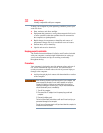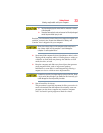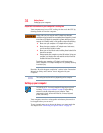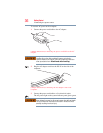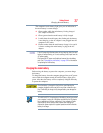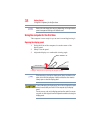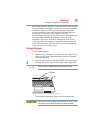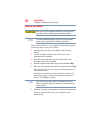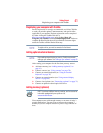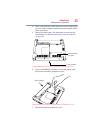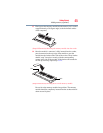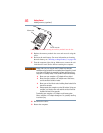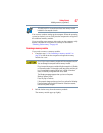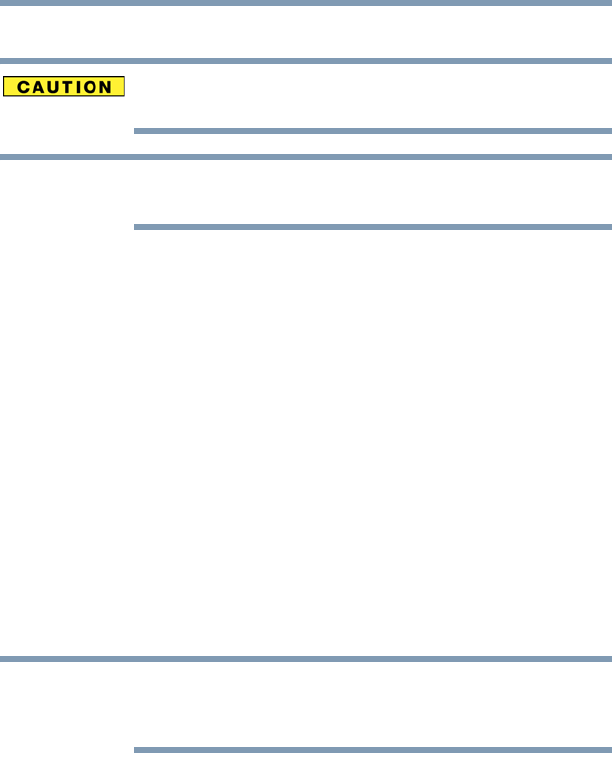
40
Getting Started
Using the computer for the first time
Setting up your software
When you turn on the computer for the first time, do not turn off the
power again until the operating system has loaded completely.
The names of windows displayed, and the order in which windows
appear, may vary according to your software setup choices.
The first time you turn on your computer, the Setup Wizard guides
you through steps to set up your software.
1 From the Welcome screen click Next to enter the Setup
Wizard.
2 Confirm acceptance of Microsoft’s End User License
Agreement and click Next.
3 Select the appropriate option from the Help Protect Your
Computer screen and click Next.
4 Enter the computer name and description and click Next or Skip.
5 Select how your computer will connect to the Internet and click Next.
The computer will pause for a moment while checking for an
Internet connection.
If an Internet connection could not be found, a window will
display the message: “An Internet connection could not be
chosen.” Click Next to continue.
If you are connecting your computer to a network, consult your
system administrator before you choose your computer name and
network settings.
6 Follow the remaining screen prompts to complete the setup process.
Once you click the final screen, your computer restarts
automatically.
NOTE
NOTE