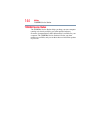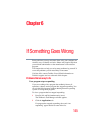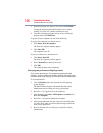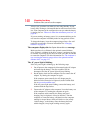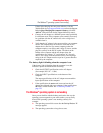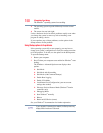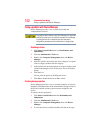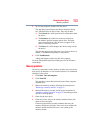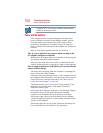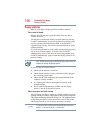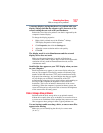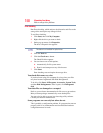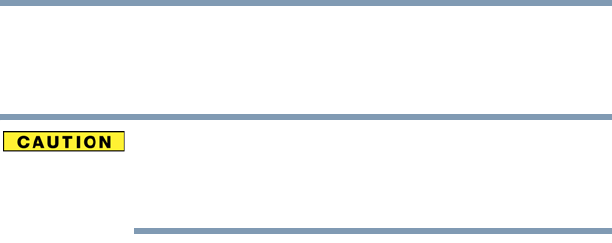
152
If Something Goes Wrong
Fixing a problem with Device Manager
Fixing a problem with Device Manager
Device Manager provides a way to check and change the
configuration of a device.
Changing the default settings using Device Manager can cause other
conflicts that make one or more devices unusable. Device Manager
is a configuration tool for advanced users who understand
configuration parameters and the ramifications of changing them.
Disabling a device
1 Click Start, Control Panel, then click Performance and
Maintenance.
2 Click the Administrative Tools icon.
3 Double-click Computer Management, then click Device
Manager.
4 Select the specific device from the device category. To expand
a device category, double-click the category.
5 In the toolbar, look to the far right for an icon of a monitor with
a strike mark through a circle on the front. This is the disable
feature.
6 Click the icon.
You are given the option of disabling the device.
7 Click Yes to disable the device or No to cancel.
Checking device properties
Device Manager provides a way to view the properties of a device.
Properties include the name of the manufacturer, the type of device,
the drivers installed, and the system resources assigned to the
device.
To check a device’s properties:
1 Click Start, Control Panel, then click Performance and
Maintenance.
2 Click the Administrative Tools icon.
3 Double-click Computer Management, then click Device
Manager.
4 To view the device(s) installed, double-click the device type.