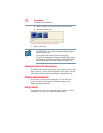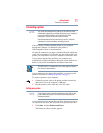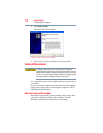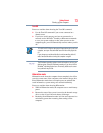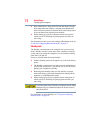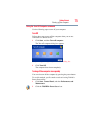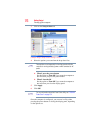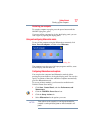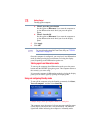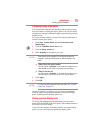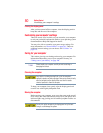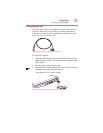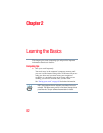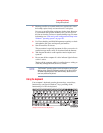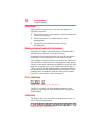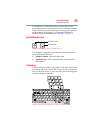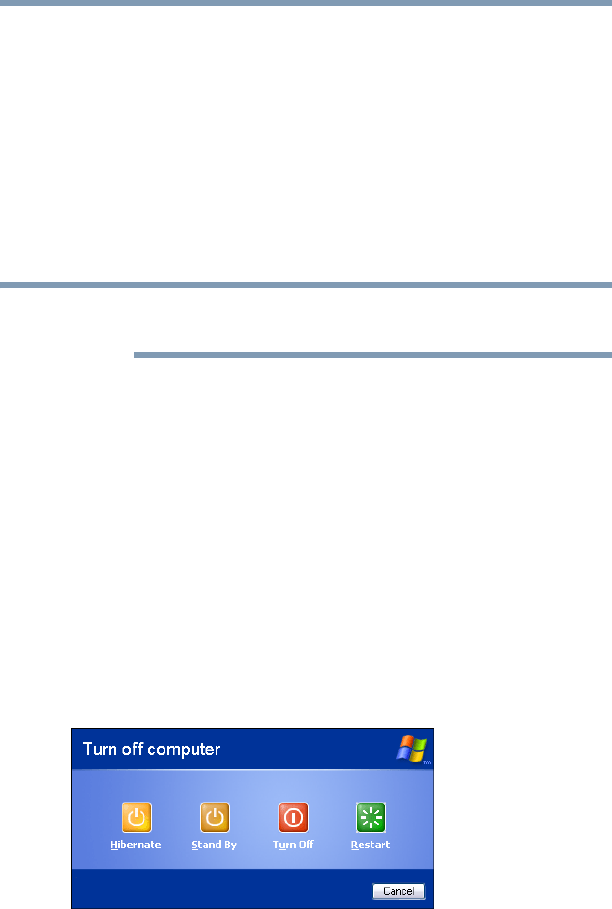
78
Getting Started
Turning off the computer
❖ When I press the power button
Set this option to Hibernate if you want the computer to
go into Hibernation mode when you press the power
button.
❖ When I close the lid
Set this option to Hibernate if you want the computer to
go into Hibernation mode when you close the display
panel.
5 Click Apply.
6 Click OK.
For more information about the Power Saver utility, see “TOSHIBA
Power Saver” on page 134.
Once the computer is configured, you can place it into Hibernation
mode by either pressing the power button or closing the display
panel, depending on the Hibernation options set.
Starting again from Hibernation mode
To start up the computer from Hibernation mode, press the power
button until the ON/OFF light glows green. The computer returns to
the screen(s) you were using.
If you put the computer in Hibernation mode by closing the display
panel, you can start it again by opening the display panel.
Using and configuring Standby mode
To turn off the computer using the Standby command, click Start,
Turn off computer, and then select Stand By.
(Sample Image) Turn off computer Windows
®
dialog box
The computer saves the status of all open programs and files, turns
off the display, and enters into a low-power mode. The ON/OFF
light blinks amber indicating the computer is in Standby mode.
NOTE