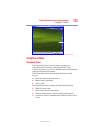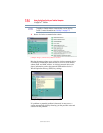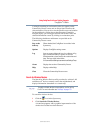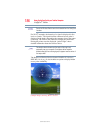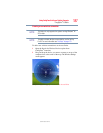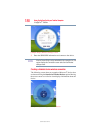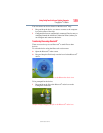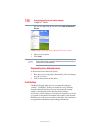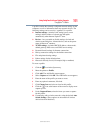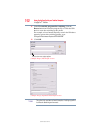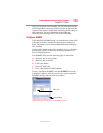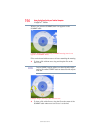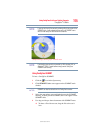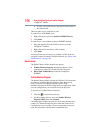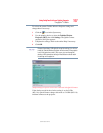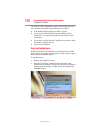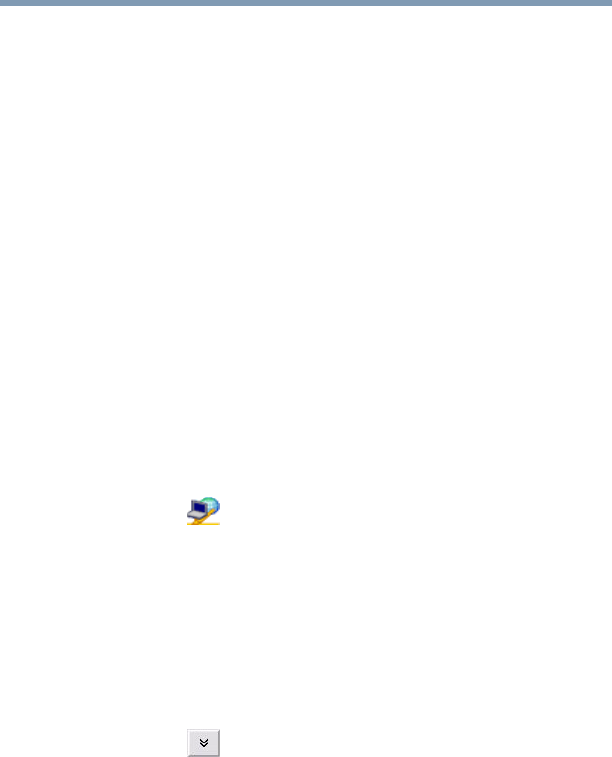
191
Using ConfigFree® with your Toshiba Computer
ConfigFree
®
Utilities
5.375 x 8.375 ver 2.3
A profile contains the currently configured network settings on the
computer, as well as information about any network devices. The
following settings can be saved (or “captured”) in a profile:
❖ Internet settings—includes LAN settings (proxy server
settings) and the address of a home page that opens
automatically when Internet Explorer
®
starts
❖ Devices—lets you enable or disable settings of wired and
wireless network devices, infrared devices, and set the power
status of Bluetooth
®
antennas
❖ TCP/IP settings—includes DHCP, IP address, subnet mask,
default gateway, DNS server, and WINS server settings
❖ Personal firewall settings for Internet connections
❖ Dial-up connection settings for the default connection
❖ File and printer sharing settings
❖ Printer settings for the default printer
❖ Bluetooth
®
Security Level (for example, high or medium)
To create a profile:
1 Click the icon in the System tray.
2 Move the pointer to Profile.
3 Click Add. The Add Profile screen appears.
4 Select Capture and click OK. The Add Profile screen appears.
5 Enter the name of the profile you want to create.
6 Enter any optional comments, if desired.
7 Click Change Icon and select an icon for this profile.
8 Click the icon at the bottom of the screen to display more
capture options.
9 Under Captured Items, select the items you want to capture
for this profile.
10 If connecting with a wireless network, select the desired Auto
Switch Settings. (These options are unavailable if wireless
devices have been disabled.)