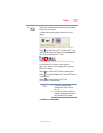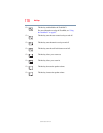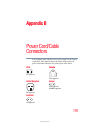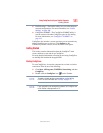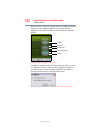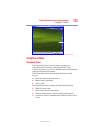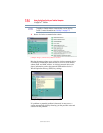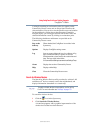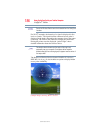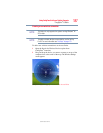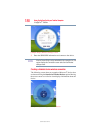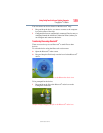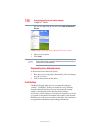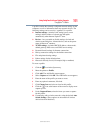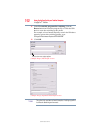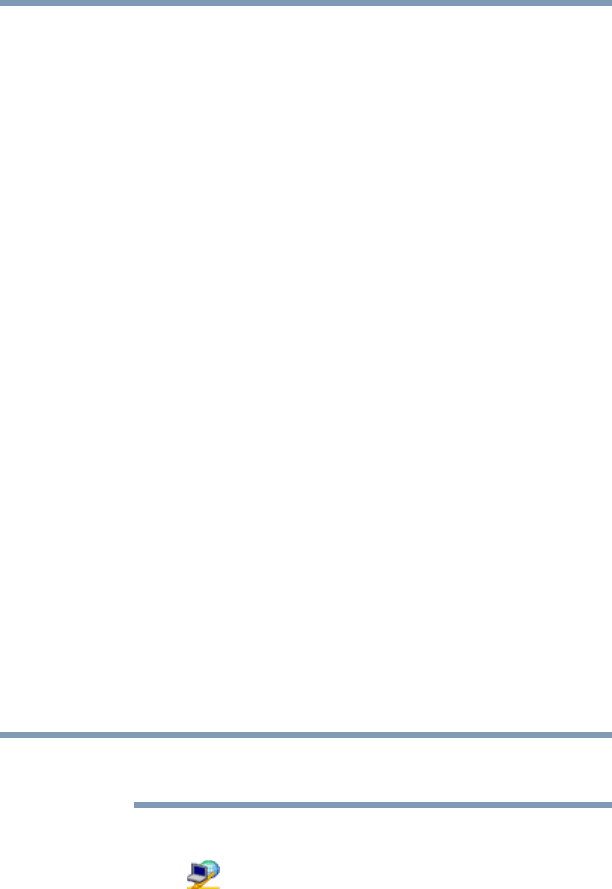
185
Using ConfigFree® with your Toshiba Computer
ConfigFree
®
Utilities
5.375 x 8.375 ver 2.3
A triangle containing an exclamation point also appears on the
Connectivity Doctor screen, and an orange frame describes the
relevant location. You can also view the possible cause and solution
for the problem by clicking the exclamation point. If multiple
triangles display, you can toggle between each of their cause and
solution information screens by clicking its exclamation point.
The following checkboxes and buttons are provided on the
Connectivity Doctor screen:
Search for Wireless Devices
The Search for Wireless Devices utility searches for wireless LAN
and Bluetooth
®
devices currently used in the neighborhood, and
displays information about them on a virtual map.
To enable or disable wireless communication, use the Hot Key
Fn+F8. For more information see “Hot Keys” on page 173.
To search for wireless devices:
1 Click the icon in the System tray.
2 Click Search for Wireless Devices.
A virtual map appears with a graphical representation of the
wireless devices that have been detected.
Stay on the
task tray
When checked, the ConfigFree
®
icon resides in the
System tray.
Options Displays ConfigFree settings screen.
Log Lets you create a diagnostic log, view a history of log
files, or delete the history. Log files are saved as
CFhtmlxxxxx.htm, where xxxxx is the creation date and
time. The logs reside in the folder:
C:\Documents and Settings\username\Local Settings\Temp
About Displays the version of Connectivity Doctor.
Help Displays online Help.
Close Closes the Connectivity Doctor screen.
NOTE