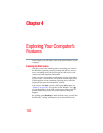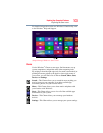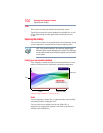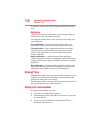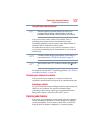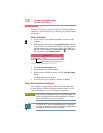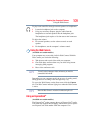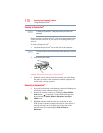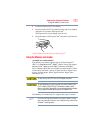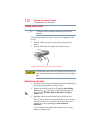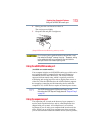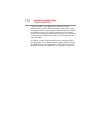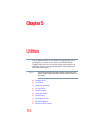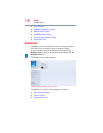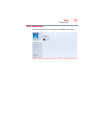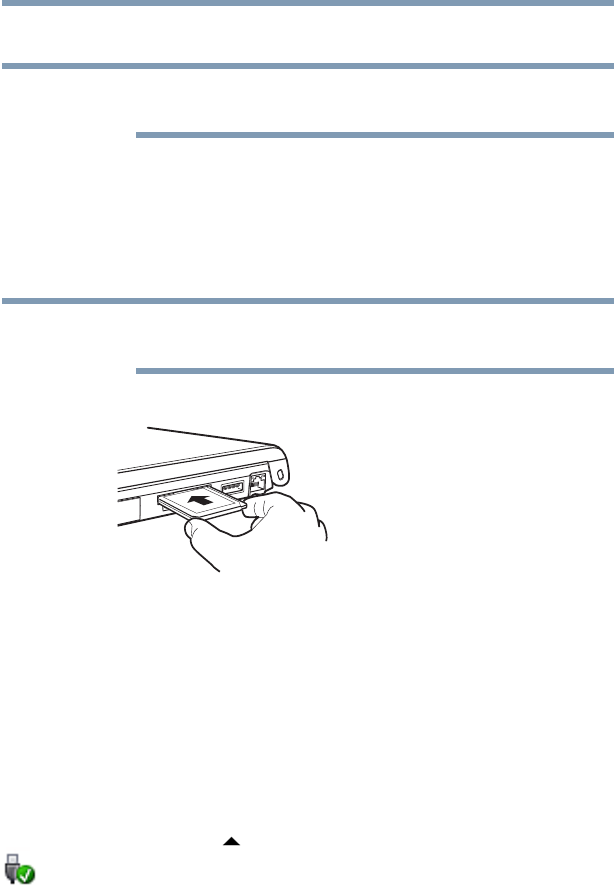
110
Exploring Your Computer’s Features
Using an ExpressCard
®
Inserting an ExpressCard
®
To locate your ExpressCard
®
reader, please refer to your Quick Start
document.
Before you insert an ExpressCard
®
, refer to the documentation that
comes with the card to see if you need to do anything before you
insert it.
To insert an ExpressCard
®
:
1 Locate the ExpressCard
®
slot on the side of the computer.
You may first need to remove the card slot protector before you can insert a
card.
2 Insert the ExpressCard
®
.
(Sample Illustration) Inserting an ExpressCard
®
3 When the card is almost all the way into the slot, push firmly
but gently to ensure a firm connection with the computer. Do
not force the card into position.
Removing an ExpressCard
®
1 If you are not currently on the Desktop, choose the Desktop tile
on the Start screen, otherwise skip to step 2.
2 Prepare the card for removal by clicking the Show hidden
icons button ( ), if necessary, in the Notification area and
then selecting the Safely Remove Hardware and Eject
Media icon.
3 Highlight and then click the item you would like to eject.
If the system is unable to prepare the card for safe removal, a
message will tell you to try again later. If the card can be
removed now, the system displays Safe to Remove
Hardware.
NOTE
NOTE