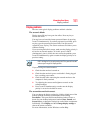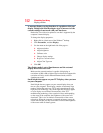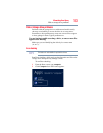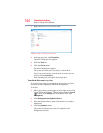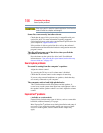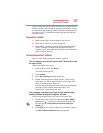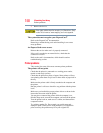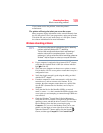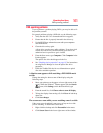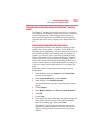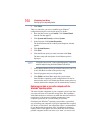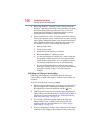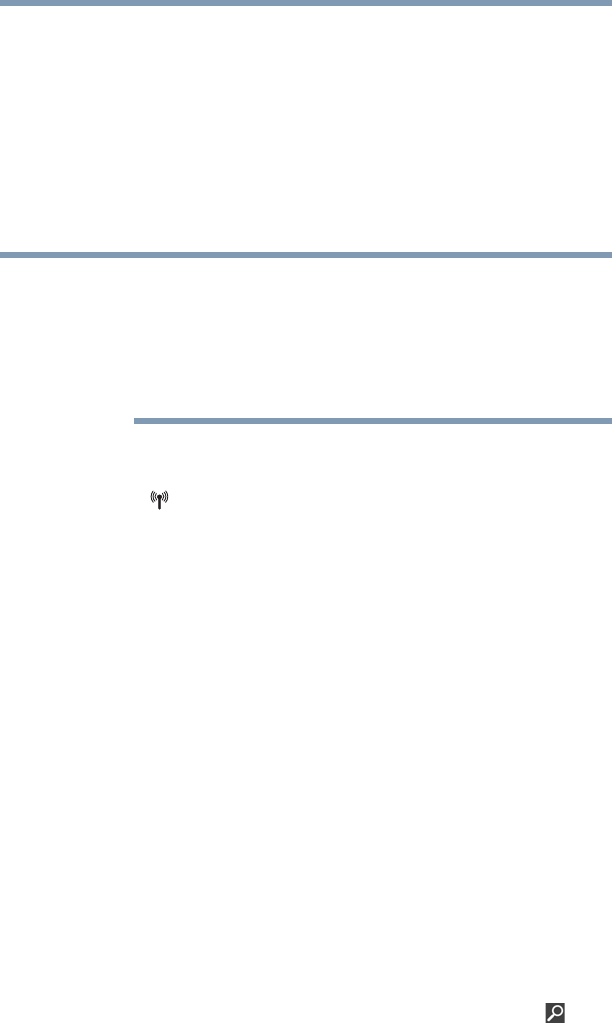
159
If Something Goes Wrong
Wireless networking problems
If you cannot resolve the problem, contact the printer’s
manufacturer.
The printer will not print what you see on the screen.
Many programs display information on the screen differently from
the way they print it. See if your program has a print preview mode.
This mode lets you see your work exactly as it will print. Contact
the software manufacturer for more information.
Wireless networking problems
This section provides general troubleshooting tips for networking
problems, specifically wireless (Wi-Fi
®
) networking.
The terms and concepts used assume a basic understanding of
networks, and may be for more advanced users. If you need
assistance or if you are not familiar with the terminology, please see
Windows
®
Help and Support or contact your computer technician.
❖ If your computer is equipped with an internal Wi-Fi
®
adapter,
verify that the Airplane mode is OFF (the wireless indicator
light will be lit).
❖ Verify that your computer can detect access points or routers.
If it can detect a Wi-Fi
®
access point or router then it may be a
configuration issue.
❖ Verify that signal strength is good using the utility provided
with the Wi-Fi
®
adapter.
❖ If another computer is on the same network, verify that it has
network access, and can connect to the Internet. If, for
example, the other computer cannot browse to a public Web
site, the ISP’s (Internet Service Provider) service may be
disrupted.
❖ Verify that the Service Set Identifier (SSID), or network
name, is correct
- i.e., that it matches the SSID assigned to the
access point you are attempting to connect through. SSIDs are
case-sensitive.
❖ Check the Windows
®
Control Panel's Device Manager to
verify that the Wi-Fi
®
adapter is recognized by the Windows
®
operating system, and that the driver is loaded. To access the
Device Manager, from the Start screen begin typing
Computer, or if you are in the Desktop screen, move your
pointer over the upper or lower right corner of the screen.
When the Windows
®
Charms appear click the Search ( )
Charm, and then type Computer. Click Control Panel,
NOTE