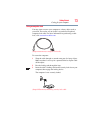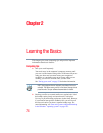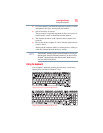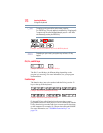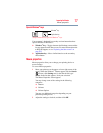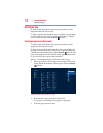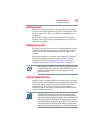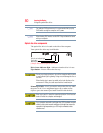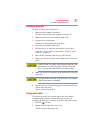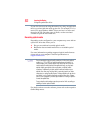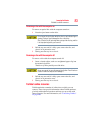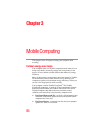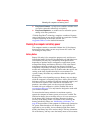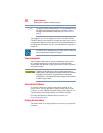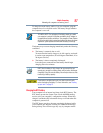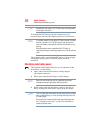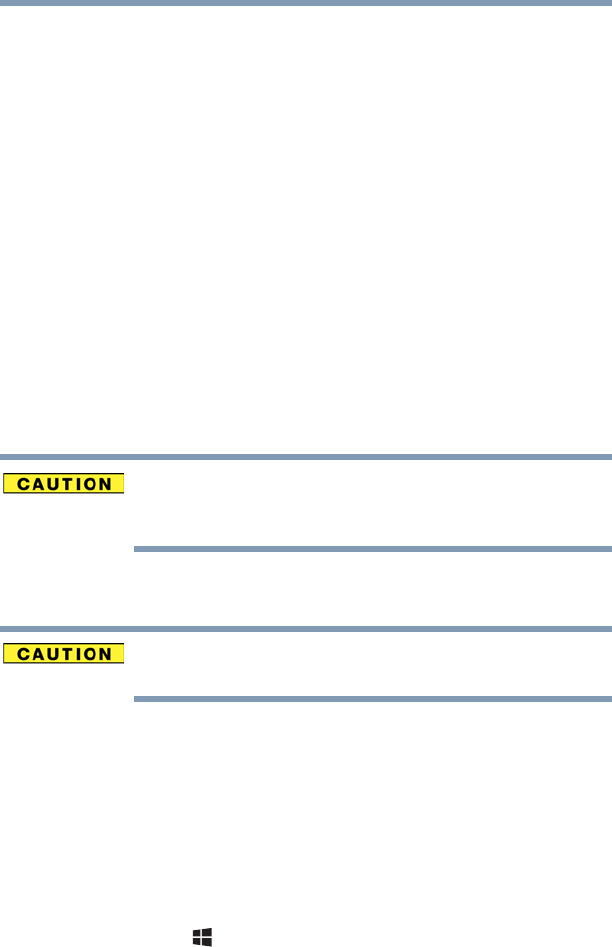
81
Learning the Basics
Using the optical disc drive
Inserting an optical disc
To insert an optical disc into the drive:
1 Make sure the computer is turned on.
The drive will not open if the computer’s power is off.
2 Make sure the drive’s in-use indicator light is off.
3 Press the drive’s eject button.
The disc tray slides partially out of the drive.
4 Grasp the tray and pull it fully open.
5 Hold the disc by its edges and check that it is free of dust.
If the disc is dusty, clean it as described in “Toshiba’s online
resources” on page 83.
6 Place the disc carefully in the disc tray, label side up.
7 Gently press the disc onto the center spindle until it clicks into
place.
Handle DVDs and CDs carefully, making contact only with the center
hole and edge. Do not touch the surface of the disc. Do not stack
discs. If you incorrectly handle the discs, you could lose data.
8 Make sure the disc is completely on the spindle and is lying flat
on the tray.
If you insert the disc incorrectly, it may jam the drive. If this happens,
contact Toshiba support for assistance.
9 Push the disc tray in by pressing gently on the center of the tray
until it clicks into place.
You are ready to use the disc.
Playing optical media
If you insert an optical disc into the optical disc drive and the
Auto-Run feature does not automatically start your disc, try
launching the optical disc manually. To do this, follow these steps:
1 Press the ( ) +
E keys.
2 Double-click the optical disc drive icon.
The drive will run the optical disc.