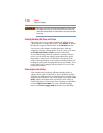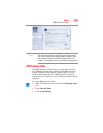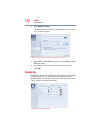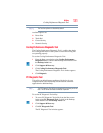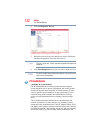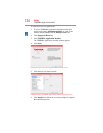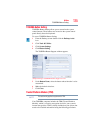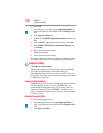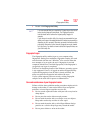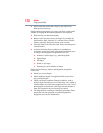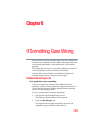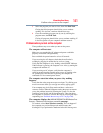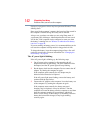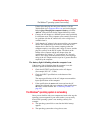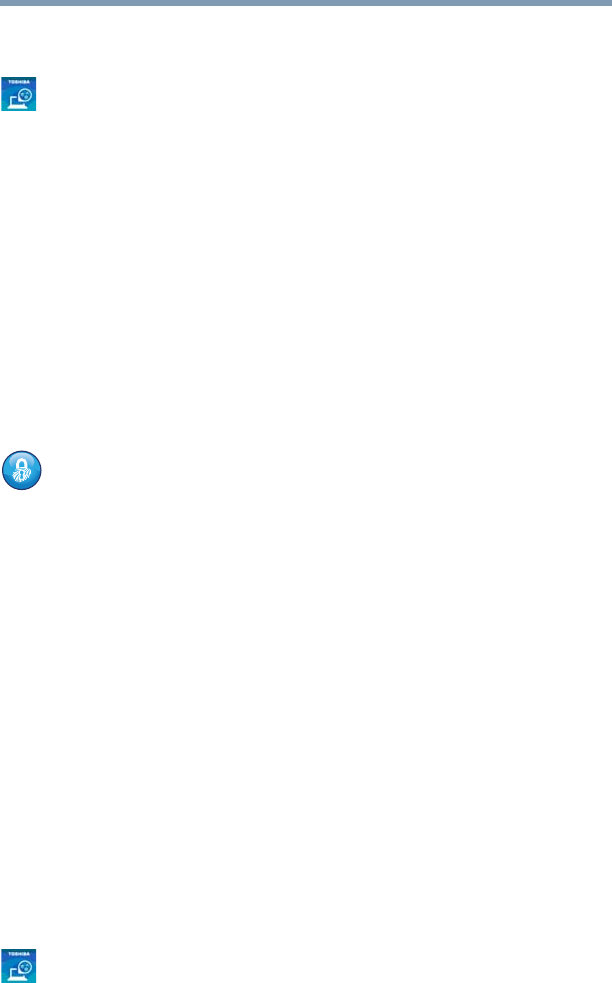
136
Utilities
Fingerprint Utility
To install TPM:
1 From the Start screen begin typing Application Installer, or
while in the Desktop screen double-click the Desktop Assist
icon.
2 Click Support & Recovery.
3 Double-click TOSHIBA Application Installer and then click
Yes .
4 In the TOSHIBA Application Installer window, click Next.
5 Select Infineon TPM Software Professional Package, and
click Install.
6 Follow the onscreen instructions.
7 Restart the computer.
8 Follow the onscreen instructions.
For further information on how to set up and use this utility, refer to
the Infineon TPM (Trusted Platform Module) Installation Guide.
Fingerprint Utility
(Available on certain models.)
The fingerprint utility can be used to replace the keyboard-based
user password authentication system when booting up.
The fingerprint utility can also be used for user logon. The user’s
fingerprint is read; if the system recognizes the fingerprint, the user
is automatically logged on.
Fingerprint utility limitations
TOSHIBA does not guarantee that the fingerprint utility technology
will be completely secure or error-free. TOSHIBA does not
guarantee that the fingerprint utility will accurately screen out
unauthorized users at all times. TOSHIBA is not liable for any
failure or damage that might arise out of the use of the fingerprint
software or utility.
Using the Fingerprint Utility
To access the Fingerprint Utility:
1 From the Start screen begin typing Fingerprint Utility, or
while in the Desktop screen double-click the Desktop Assist
icon,
2 Click Tools & Utilities.