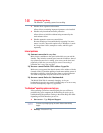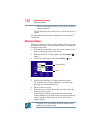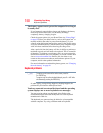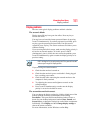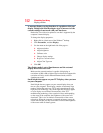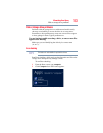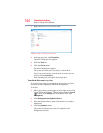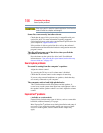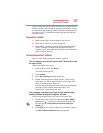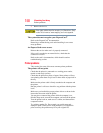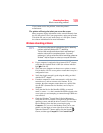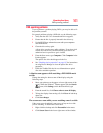154
If Something Goes Wrong
Disk or storage drive problems
3 Right-click the drive you wish to check.
(Sample Image) Clicking on the drive
4 In the pop-up menu, click Properties.
The drive’s Properties box appears.
5 Click the Tools tab.
6 Click the Check button.
The Error Checking box appears.
The system will alert you if you need to scan the drive.
Even if you do not need to scan the drive for errors you can
scan by clicking Scan drive.
Error-checking tests and repairs the storage drive.
Your hard disk seems very slow.
If you have been using your computer for a long time, your files
may have become fragmented. Run Disk Defragmenter.
To do this:
1 Move your pointer over the upper or lower right corner of the
screen. When the Windows
®
Charms appear click the Search
( ) Charm, click Settings and, in the Search field, type
Defragment.
2 Click Defragment and Optimize Drives.
3 From the Optimize Drives menu click the drive you wish to
defragment.
4 Click the Optimize button.
The system will display the status as it optimizes and
defragments the drive.