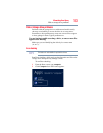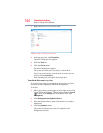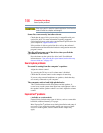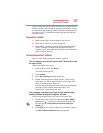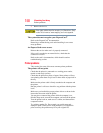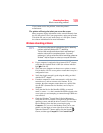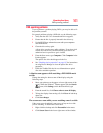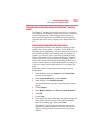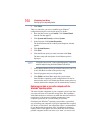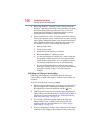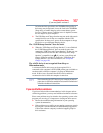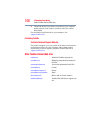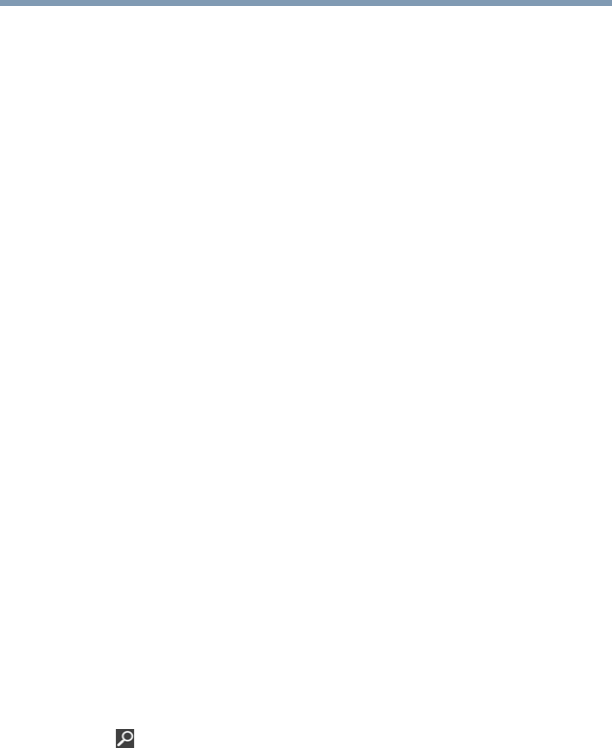
161
If Something Goes Wrong
DVD operating problems
DVD operating problems
If you experience a problem playing DVDs, you may be able to fix
the problem yourself.
For general problems playing a DVD title, try the following steps:
1 Verify that the disc is in a format that the drive supports.
2 Ensure that the disc is properly inserted in the drive tray.
3 Use the DVD Player software that came with your computer to
view DVD movies.
4 Clean the disc and try again.
A dirty drive can also cause audio problems. If you have tried
several discs and all fail, consider sending your drive to an
authorized service provider to get it cleaned.
5 From the Start screen, type Computer. Click Computer in the
list that appears.
The optical disc drive should appear in the list.
6 See “Checking device properties” on page 147 for instructions
on using Device Manager to view the optical disc drive
properties.
7 Check the Toshiba Web site for new information on optical
disc drives and their operation.
A blank screen appears while watching a DVD-ROM movie
or title.
Change the setting for when to turn off the display using the
following steps:
1 Move your pointer over the upper or lower right corner of the
screen. When the Windows
®
Charms appear click the Search
( ) Charm, click Settings, and in the Search field, type
Power.
2 From the search list, click Choose when to turn off display.
3 To keep the display from turning off, click Never in both drop
down lists.
4 Click Save changes.
The screen saver runs while you are watching a movie or title.
If the screen saver is enabled, it runs on top of any movie or title
you are watching. To disable the screen saver:
1 Right-click the desktop and click Personalize in the menu.
2 Click Screen Saver in the lower-right corner of the window.