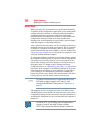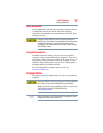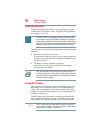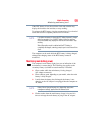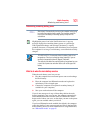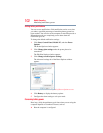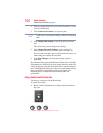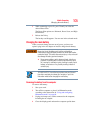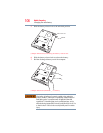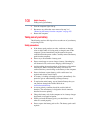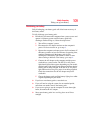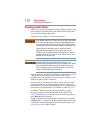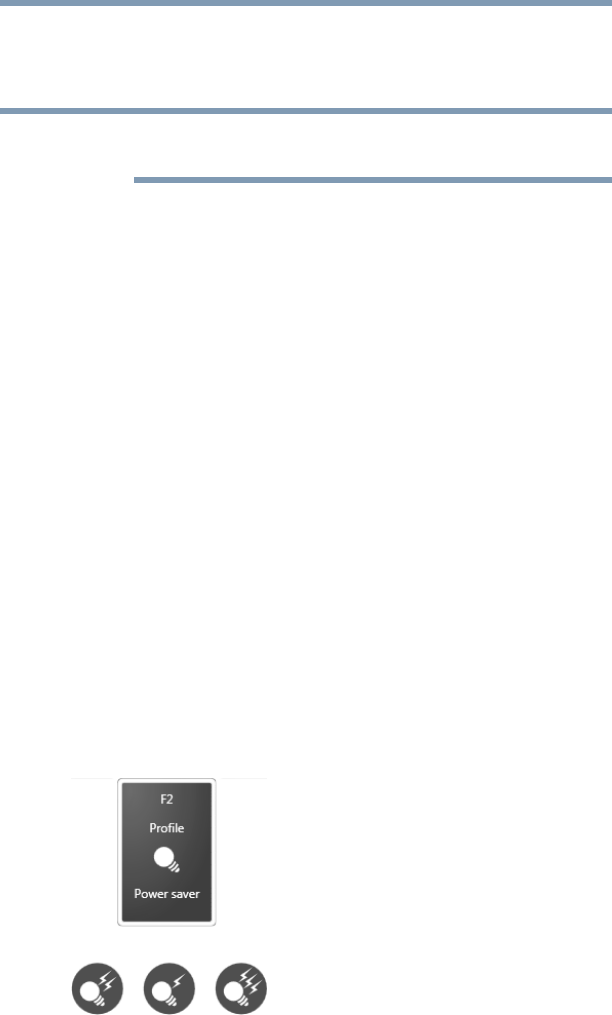
104
Mobile Computing
Monitoring main battery power
2 Select an appropriate plan for your work environment or create
your own custom plan.
3 Click Create a Power Plan to set up a new plan.
To edit a plan or to edit advanced settings, continue to the following
steps.
4 Click Change Plan Settings to choose the plan you want to
edit.
This screen allows you to change basic settings.
5 Click Change Advanced Settings to access settings for
battery notification levels, hard drive power save time, etc.
You can click on the plus signs to expand each item and to see
what settings are available for each item.
6 Click Save Changes to save the plan changes you have
performed.
By default the three power plans Balanced, Power Saver, and High
Performance are satisfactory for most people and do not need to be
edited. The Power Saver plan is the best used for maximum battery
time. The High Performance plan will give you the shortest battery
time, but the highest performance from your computer. The
Balanced plan is a compromise between battery time and
performance.
Using a hot key to set the Power Plan
You may use a hot key to set the Power Plan.
To set the Power Plan:
1 Press
Fn and F2 simultaneously to display the Power Plan hot
key card.
(Sample Image) Power Plan hot key card
NOTE