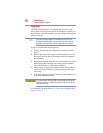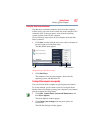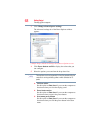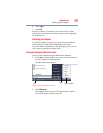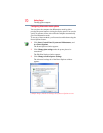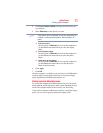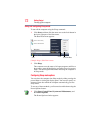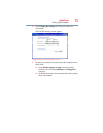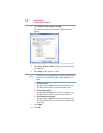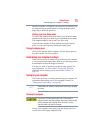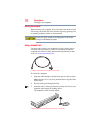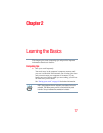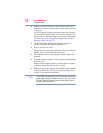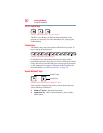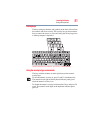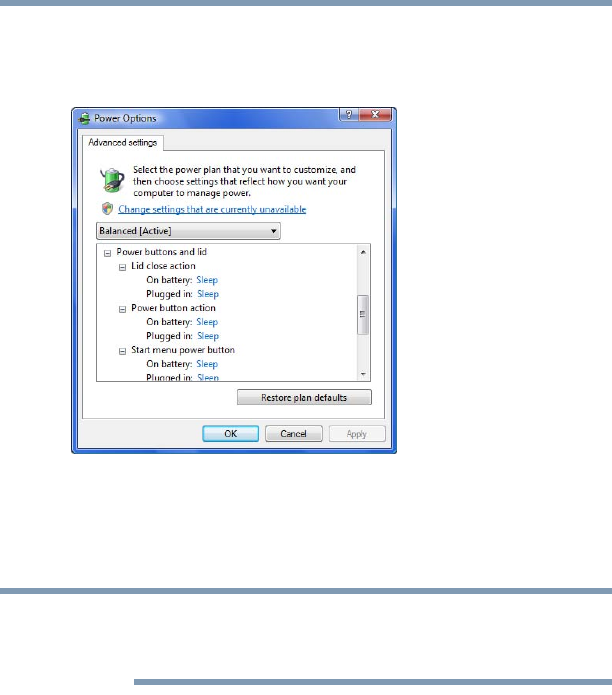
74
Getting Started
Turning off the computer
4 Click Change advanced power settings.
The Advanced settings tab of the Power Options window
appears.
(Sample Image) Advanced settings tab of Power Options screen
5 Click Power buttons and lid to display the actions that you
can configure.
6 Select Sleep for the options you want.
These options can be set separately for how they operate while the
computer is running on battery power or while connected to AC
power.
❖ Lid close action
Set this option to Sleep if you want the computer to go
into Sleep mode when you close the display panel.
❖ Power button action
Set this option to Sleep if you want the computer to go
into Sleep mode when you press the power button.
❖ Start menu power button
Set this option to Sleep if you want the computer to go
into Sleep mode when you click the power button in the
Start menu.
7 Click Apply.
8 Click OK.
NOTE