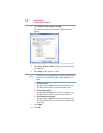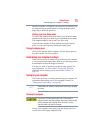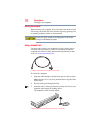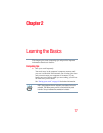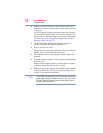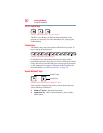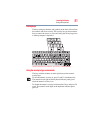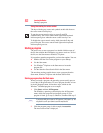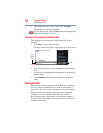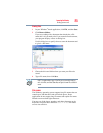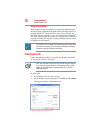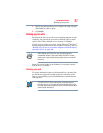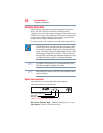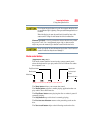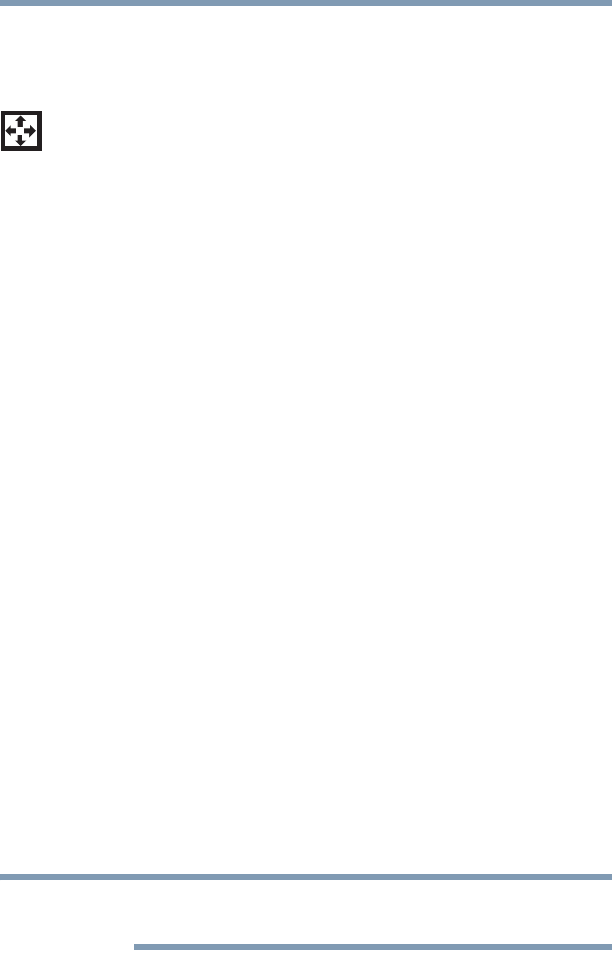
82
Learning the Basics
Starting a program
Using the overlay for cursor control
The keys with the gray arrows and symbols on their left front are
the cursor control overlay keys.
To turn the cursor control overlay on, press
Fn and F10
simultaneously. The cursor control mode light on the keyboard
indicator panel glows when the cursor control overlay is on.
To disable the cursor control overlay, hold down the
Fn key and
press
F10 again. The cursor control mode light on the keyboard
indicator panel goes out.
Starting a program
The easiest way to start a program is to double-click the name of
the file that contains the information you want to work on. To find
the file, use the Start menu or Windows
®
Explorer.
If you prefer to open the program first, you have four options. You can:
❖ Double-click the icon for the program on your desktop
❖ Use the Start menu
❖ Use Windows
®
Explorer or the Start menu to locate the
program file
❖ Use the Search or Start Search field in the Start menu
The next three sections explain how to start a program from the
Start menu, Windows
®
Explorer and the Start Search field.
Starting a program from the Start menu
When you install a program, the operating system usually puts an
icon in the All Programs menu. To start a program that has an icon
in the All Programs menu, follow these steps, which use the
Windows
®
WordPad program as an example:
1 Click Start, and then All Programs.
The Windows
®
operating system displays the All Programs
menu, which lists programs and program groups. If your
program is listed, go to step 3, otherwise, continue with step 2.
If you pause with your mouse on All Programs, it will open it up. You
may need to scroll up or down to see the complete list.
2 Click the program group, in this example, Accessories.
The Accessories menu is displayed.
NOTE