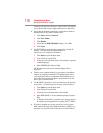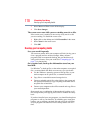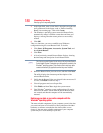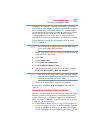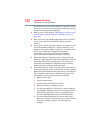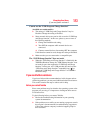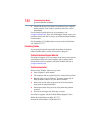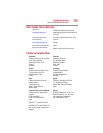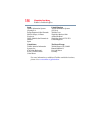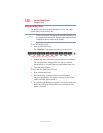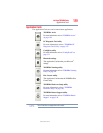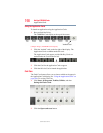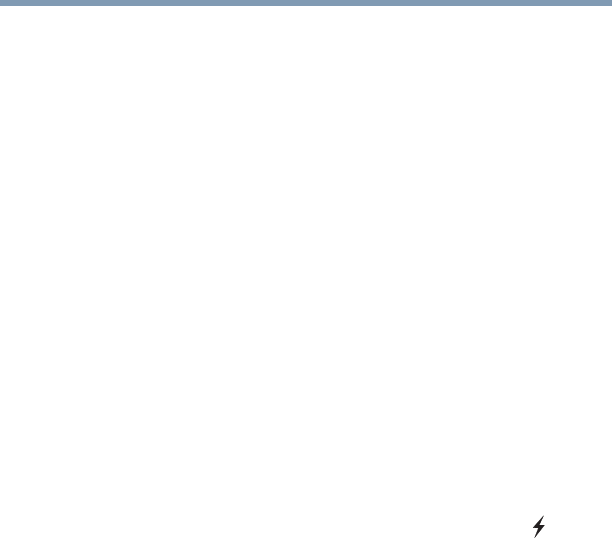
183
If Something Goes Wrong
If you need further assistance
Cannot use the “USB Sleep and Charge function.”
(Available on certain models)
❖ The setting of “USB Sleep and Charge function” may be
Disabled. Change the setting to Enabled.
❖ Some external devices may not be able to use the “USB Sleep
and Charge function”. In this case, please try one or more of
the following methods.
❖ Change the Enabled mode setting.
❖ Turn OFF the computer while external devices are
connected.
❖ Connect external devices after turning OFF the computer.
If this function cannot be used, change the setting to Disabled.
❖ Make sure that you are connected to a compatible port.
The “USB Wakeup function” does not work.
❖ When the “USB Sleep and Charge function” is Enabled in the
TOSHIBA Hardware Setup, the “USB Wakeup function” does
not work for ports that support the “USB Sleep and Charge
function.” In that case, use a USB port that does not have the
“USB Sleep and Charge function”-compatible icon ( ) or
disable the “USB Sleep and Charge function” in TOSHIBA
Hardware Setup.
If you need further assistance
If you have followed the recommendations in this chapter and are
still having problems, you may need additional technical assistance.
This section contains the steps to take to ask for help.
Before you contact Toshiba
Since some problems may be related to the operating system or the
program you are using, it is important to investigate other sources
of assistance first.
Try the following before you contact Toshiba:
❖ Review the troubleshooting information in your operating
system documentation.
❖ If the problem occurs while you are running a program, consult
the program’s documentation for troubleshooting suggestions.
Contact the software company’s technical support group for
their assistance.