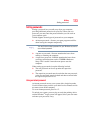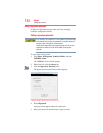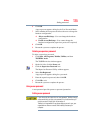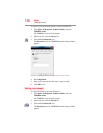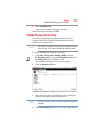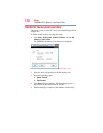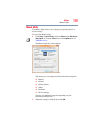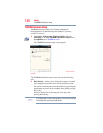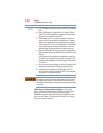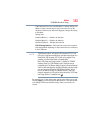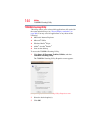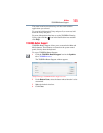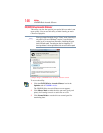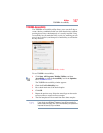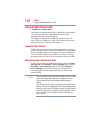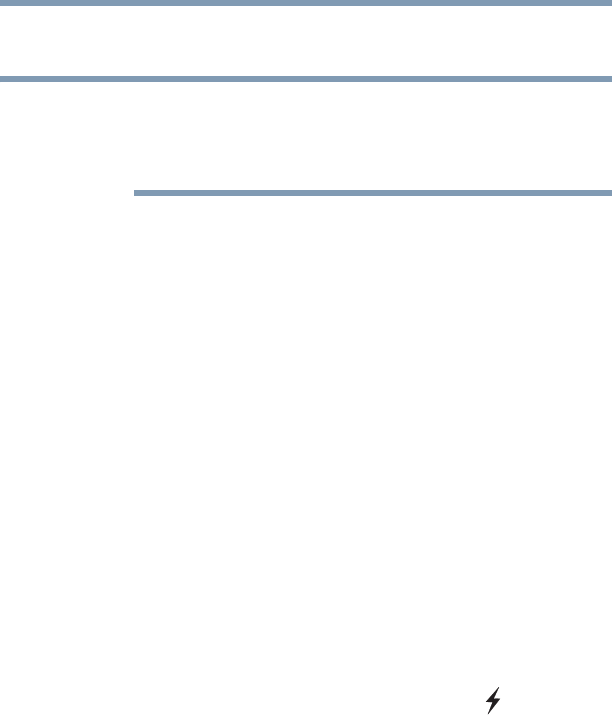
141
Utilities
TOSHIBA Hardware Setup
❖ Display—Allows you to change various default settings for the
built-in display
When the computer restarts, it remembers the last configuration. If
data does not appear on the display you are using after starting in
Sleep Mode, press Fn + F5. For more information, see “Directing the
display output when you turn on the computer” on page 61.
❖ General—Allows you to view the current BIOS version or
change certain settings back to their default values
❖ Illumination—Turns the panel LED lights on and off
(available on certain models)
❖ Keyboard—Allows you to configure an external keyboard to
emulate the
Fn function key and access the wake-on keyboard
function
❖ LAN—Allows you to enable/disable the wired network port
❖ Password—Allows you to set a user password
❖ USB—Allows you to enable or disable USB Legacy Emulation
and enable or disable USB Sleep and Charge
USB Sleep and Charge function—Your computer can supply
USB bus power (DC 5V) to the USB port even when the power
of the computer is turned OFF. “Power OFF” includes Sleep
Mode, Hibernation Mode or shutdown state.
This function can only be used for ports that support the USB
Sleep and Charge function (hereinafter called “compatible
ports”).
Compatible ports are USB ports that have the ( ) symbol
icon.
You can use the “USB Sleep and Charge function” to charge
certain USB-compatible external devices such as mobile
phones or portable digital music players.
However, the “USB Sleep and Charge function” may not work
with certain external devices even if they are compliant with
the USB specification. In those cases, turn the power of the
computer ON to charge the device.
NOTE