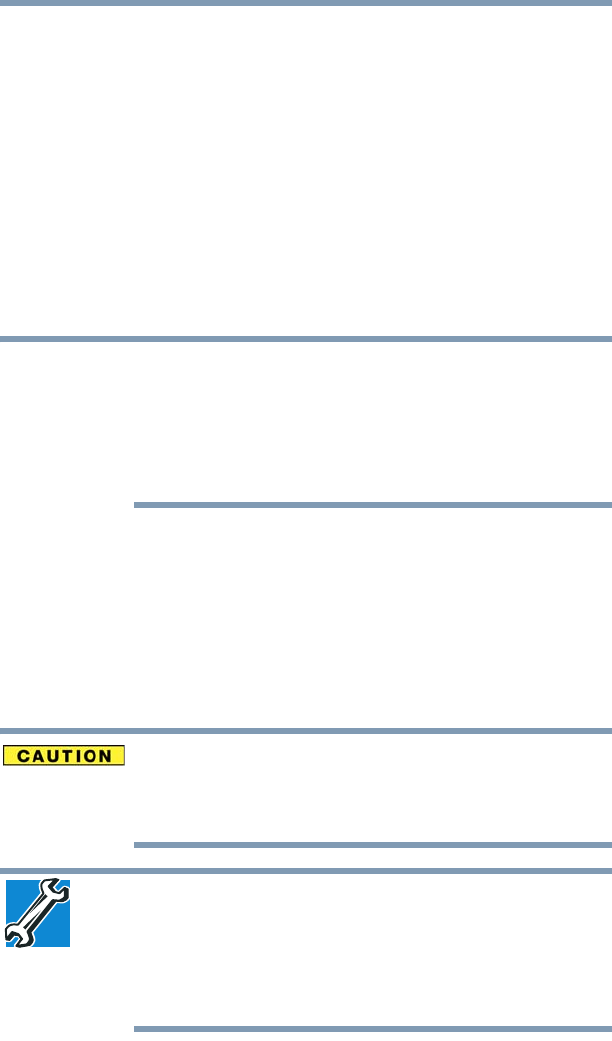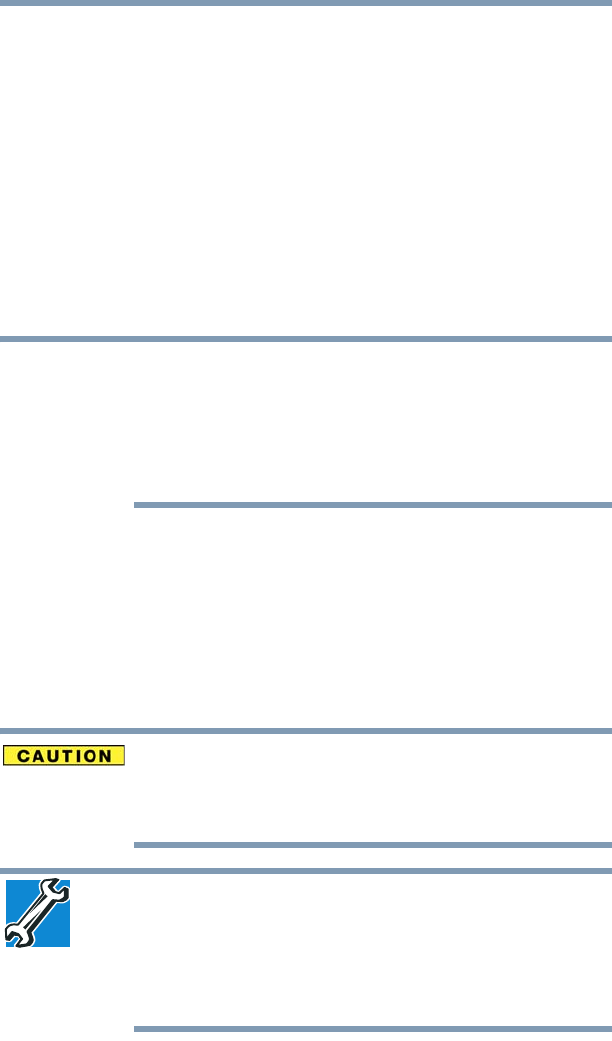
47
Getting Started
Charging the main battery
The computer’s main battery light gives you an indication of
the main battery’s current charge:
❖ Glows amber while the main battery is being charged
(AC adaptor connected)
❖ Glows white or green, depending on your model, when the
main battery is fully charged
❖ Is unlit when the main battery has discharged, the battery
is not charging, or the AC adaptor is not plugged into the
computer or AC outlet
❖ Flashes amber when the main battery charge is low and it
is time to recharge the main battery or plug in the AC
adaptor
If the AC power light flashes amber during charging, either the main
battery is malfunctioning, or it is not receiving correct input from the
AC power supply.
Disconnect the AC power cord/cable and remove the main battery
pack. See “Changing the main battery” on page 105 for information
on replacing the main battery.
Charging the main battery
Your computer came with its battery already installed. Before using
the battery to power the computer, you must charge the battery.
To charge the battery, leave the computer plugged into an AC power
source with the computer turned off until the battery light glows
white or green, depending on your model. After that, the battery will
be completely charged and ready to power the computer.
Once the battery is charged for the first time, avoid leaving the
computer plugged in and turned off for more than a few hours at a
time. Continuing to charge a fully charged battery can damage the
battery.
TECHNICAL NOTE: The recharging of the battery cannot occur when
your computer is using all of the power provided by the AC adaptor
to run applications, features, and devices. Your computer’s Power
Options utility can be used to select a power level setting that
reduces the power required for system operation and will allow the
battery to recharge.