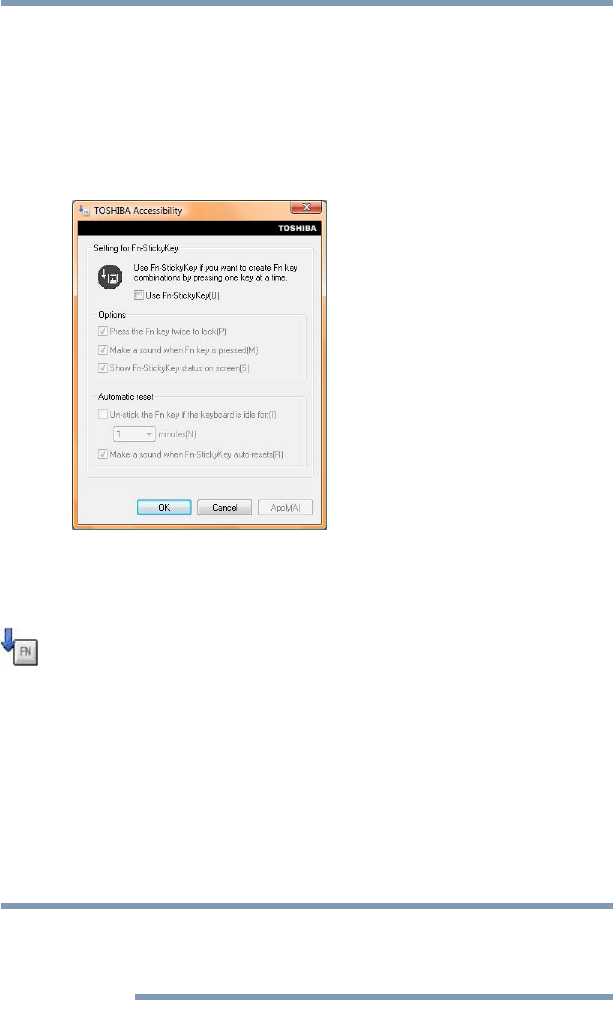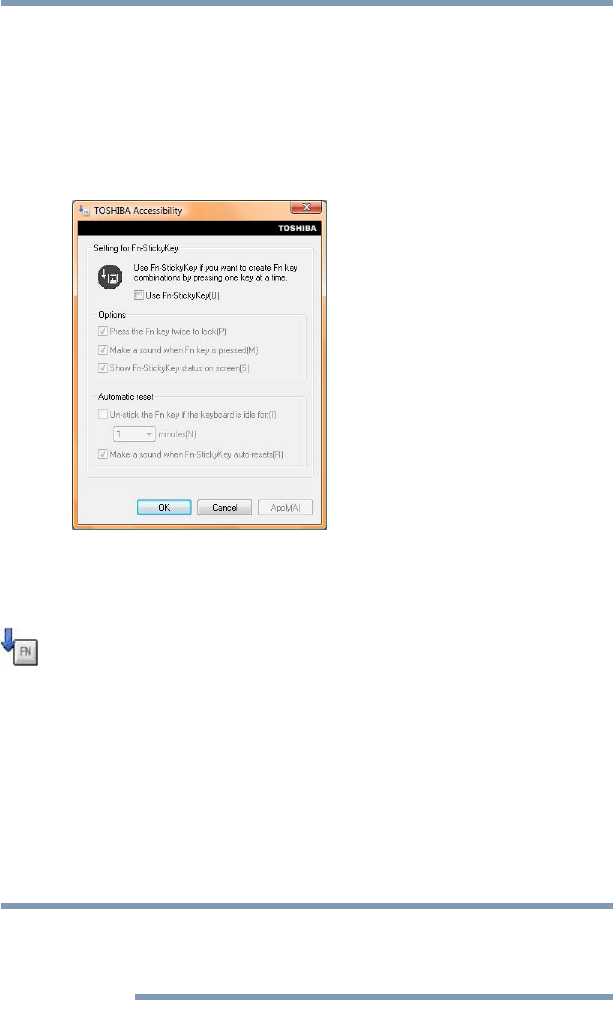
147
Utilities
TOSHIBA Accessibility
TOSHIBA Accessibility
The TOSHIBA Accessibility utility allows you to use the Fn key to
create a hot key combination with one of the function keys without
pressing the two keys simultaneously as is usually required. Using
Accessibility lets you make the
Fn key a sticky key, meaning you can
press it once, release it, and then press a function key to activate the
hot key function.
(Sample Image) TOSHIBA Accessibility window
To use TOSHIBA Accessibility:
1 Click Start, All Programs, Toshiba, Utilities, and then
Accessibility, or click the Accessibility icon in the Optimize
tab of TOSHIBA Assist.
The TOSHIBA Accessibility window appears.
2 Check the Use Fn-StickyKey box.
3 Put a check mark next to the desired option.
4 Click OK.
5 Repeat the previous step. Swipe the same finger on the reader
two more times to create two more samples.
6 The final template will be created from these three samples.
If you do not use a Windows
®
password, you will be prompted to
define a new (non-empty) one. This is not necessary, but a password
improves the security of your software.