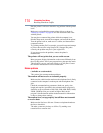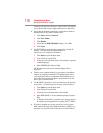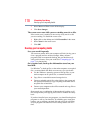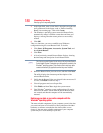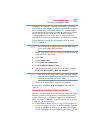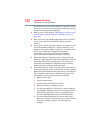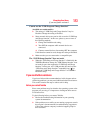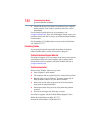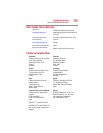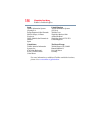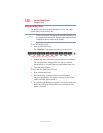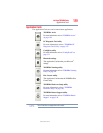182
If Something Goes Wrong
Develop good computing habits
then be able to easily restore the Windows
®
operating system to
the state it was in prior to the installation, undoing any changes
that the installation process introduced.
❖ Back up your critical data (see “Backing up your data or your
entire computer with the Windows
®
operating system” on
page 180).
❖ Have your factory Restore/Reconfiguration CD(s) on hand in
case you need any files from them (available on certain
models).
❖ Do not guess—follow directions carefully! It is often necessary
to run an installation utility first—before connecting a new
hardware item to the computer. If the device is connected first,
it may be very difficult to complete the installation
successfully. Always carefully follow the installation
instructions that accompany the hardware or software.
❖ Restart the Windows
®
operating system. Always restart the
Windows
®
operating system after each installation, even if the
installation utility does not prompt you to do so. This will
ensure that the installation is completed, and will clean up
anything that the installation utility left behind.
❖ Do one installation at a time. If you have several new items to
add to your computer system, install just one at a time, creating
Restore Points immediately before each successive installation.
This will make it much easier to determine the origin of any
new problems. For best results, follow this sequence:
1 Back up critical data.
2 Create a Restore Point.
3 Install one item of hardware or software.
4 Restart the Windows
®
operating system.
5 Use the new hardware or software for a while, noting any
new problems. Make sure that your critical applications (e-
mail, business applications, etc.) are working correctly,
and verify that important devices are still functioning.
6 For each additional hardware or software item, repeat
these steps, starting at step 1 if any of your critical data has
changed, or starting at step 2 if no critical data has
changed.