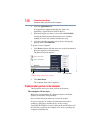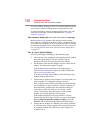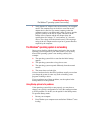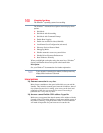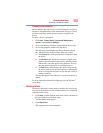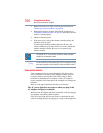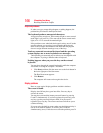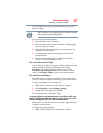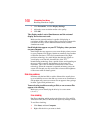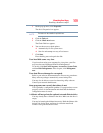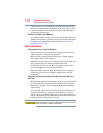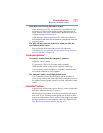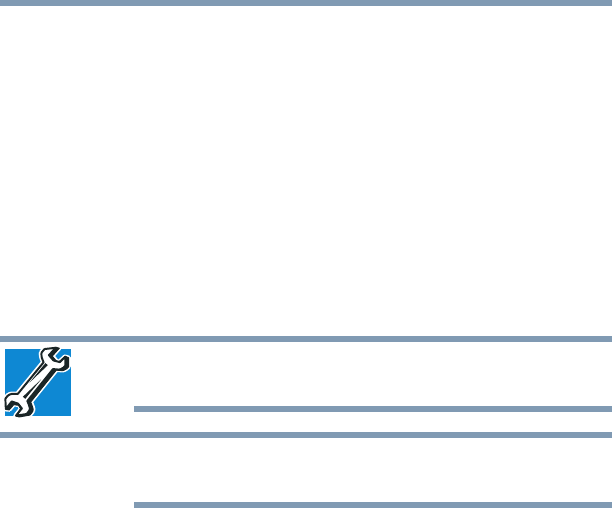
164
If Something Goes Wrong
Resolving a hardware conflict
3 Remove the memory module, following the instructions in
“Removing a memory module” on page 56.
4 Reinstall the memory module, following the instructions in
“Installing a memory module” on page 51, and making sure the
module is seated properly.
5 Check for the error again.
6 If the error recurs, remove the memory module entirely and
check for the error again.
If removing the memory module eliminates the error, the
memory module may be faulty. If the error recurs without the
memory module installed, the error is not caused by the
memory module.
TECHNICAL NOTE: You must have at least one memory module
installed for the computer to work.
For this model Slot A is the bottom slot. Slot B is the top slot. If only
one memory module is to be installed, it must be installed in slot A.
Power and the batteries
Your computer receives its power through the AC adaptor and
power cord/cable or from the system batteries (battery, optional
secondary battery, and real-time clock (RTC) battery). Power
problems are interrelated. For example, a faulty AC adaptor or
power cord/cable will neither power the computer nor recharge the
batteries.
Here are some typical problems and how to solve them:
The AC power light does not come on when you plug in the
AC adaptor and power cord/cable.
Make sure the AC adaptor and power cord/cable are firmly plugged
into both the wall outlet and the computer.
If the AC power light still does not come on, check that the wall
outlet is working properly by plugging in a lamp or other appliance.
NOTE