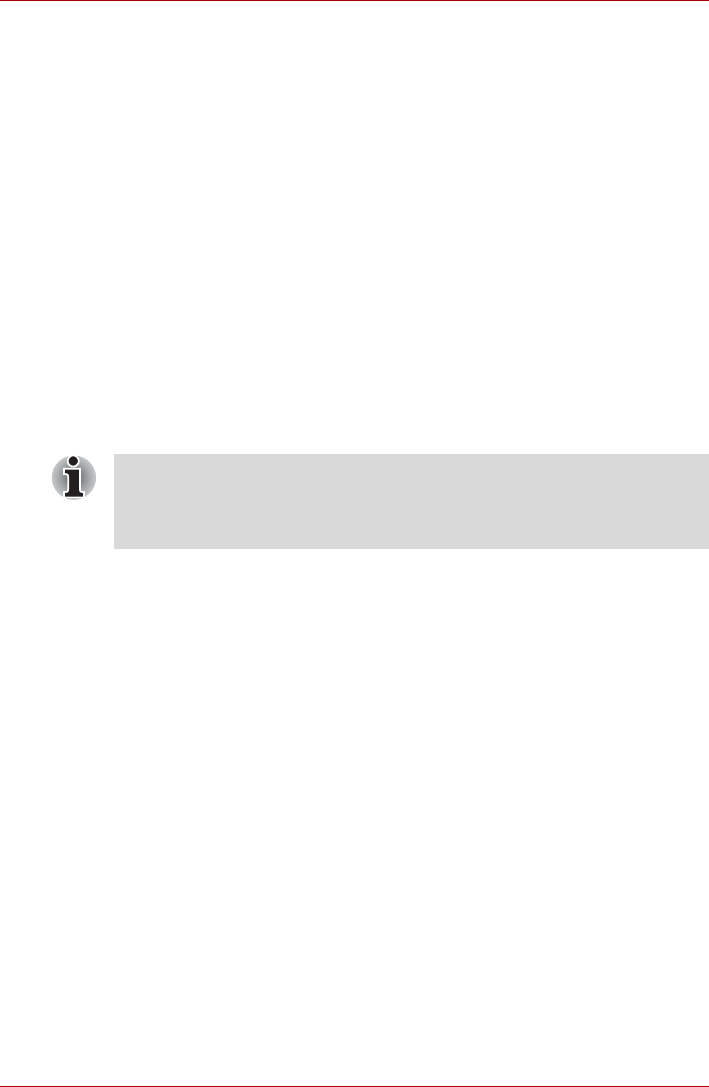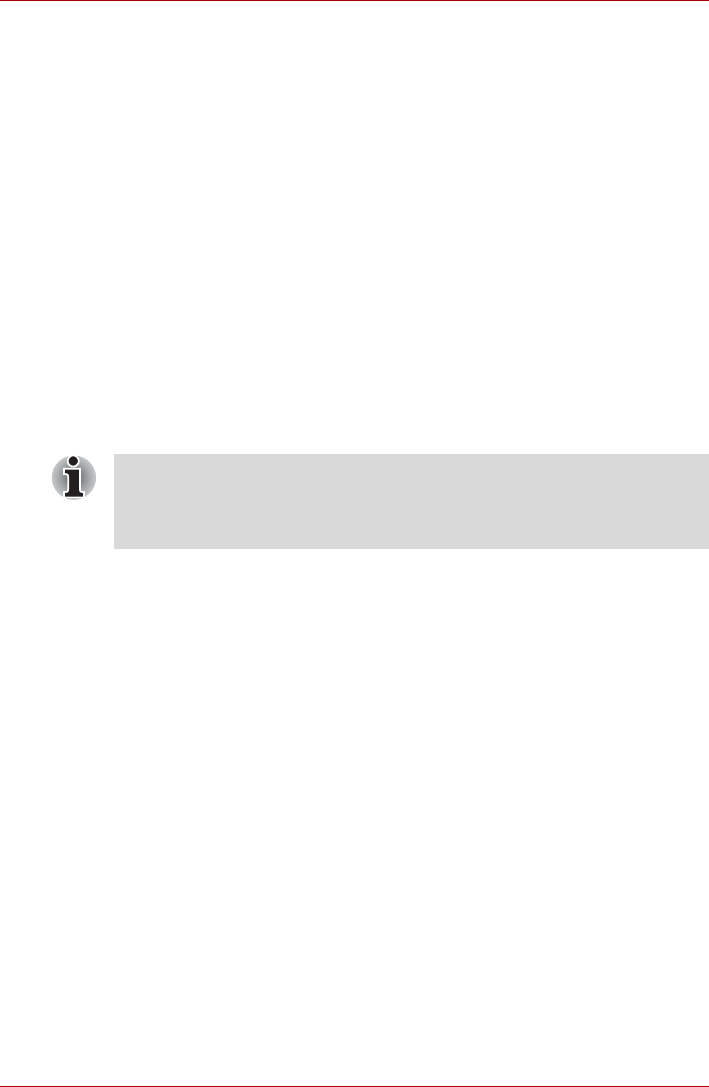
User’s Manual 4-30
Operating Basics
Radio links
You can easily establish links between two or more devices, with these
links being maintained even if the devices are not within a line-of-sight of
each other.
Security
Two advanced security mechanisms ensure a high level of security:
■ Authentication prevents access to critical data and makes it impossible
to falsify the origin of a message.
■ Encryption prevents eavesdropping and maintains link privacy.
Bluetooth
®
Stack for Windows
®
by TOSHIBA
Please note that this software is specifically designed for the following
operating systems:
■ Microsoft
®
Windows Vista
TM
Information regarding the use of this software with these operating systems
is listed below, with further details being contained with the electronic help
files supplied with the software.
Release Notes related to the Bluetooth
®
Stack for Windows
®
by TOSHIBA
1. Fax application software:
Please be aware that there is some fax application software that you
cannot use on this Bluetooth
®
Stack.
2. Multi-user considerations:
On Windows Vista
TM
, the use of Bluetooth is not supported in a multi-
user environment. This means that, when you use Bluetooth, other
users that are logged into the same computer will not be able to use this
type of functionality.
Product Support:
The latest information regarding operating system support, language
support or available upgrades can be found on our web site
http://www.toshiba-europe.com/computers/tnt/bluetooth.htm in Europe or
www.pcsupport.toshiba.com in the United States.
Wireless communication switch
You can enable or disable Wireless communication (Wireless LAN and
Bluetooth) functions, with the on/off switch. No transmissions are sent or
received when the switch is off. Slide the switch to the right to turn it on and
to the left to turn it off.
This Bluetooth
®
Stack is based on the Bluetooth
®
Version
1.1/1.2/2.0+EDR specification. However, TOSHIBA cannot confirm the
compatibility between any computing products and/or other electronic
devices that use Bluetooth
®
, other than TOSHIBA notebook computers.