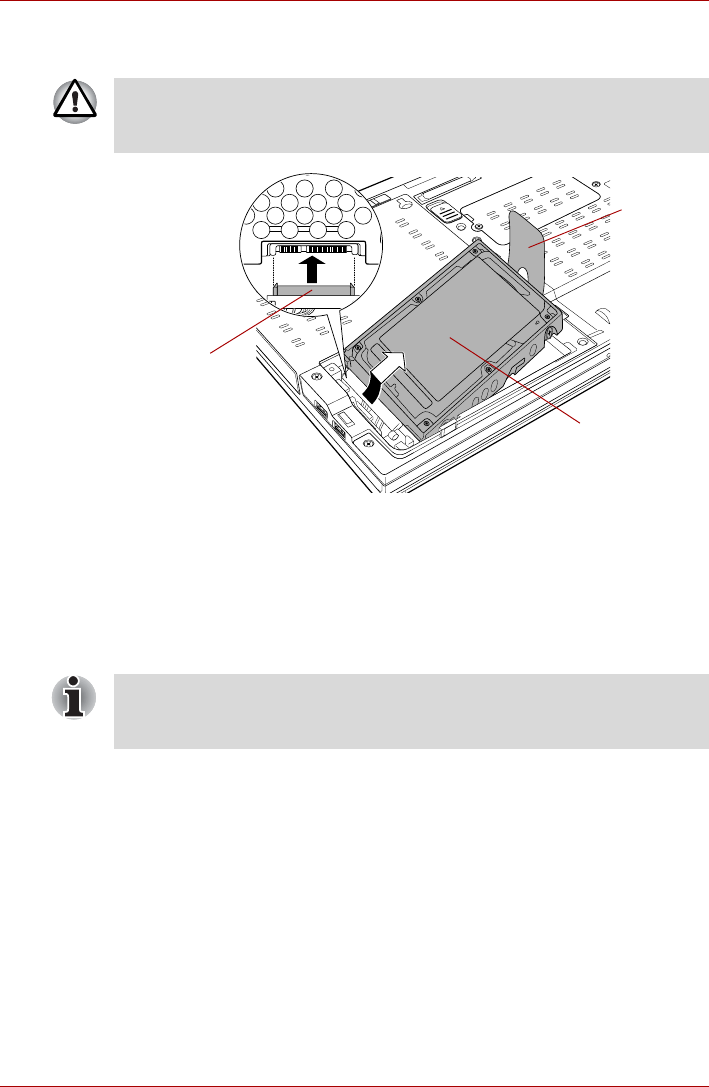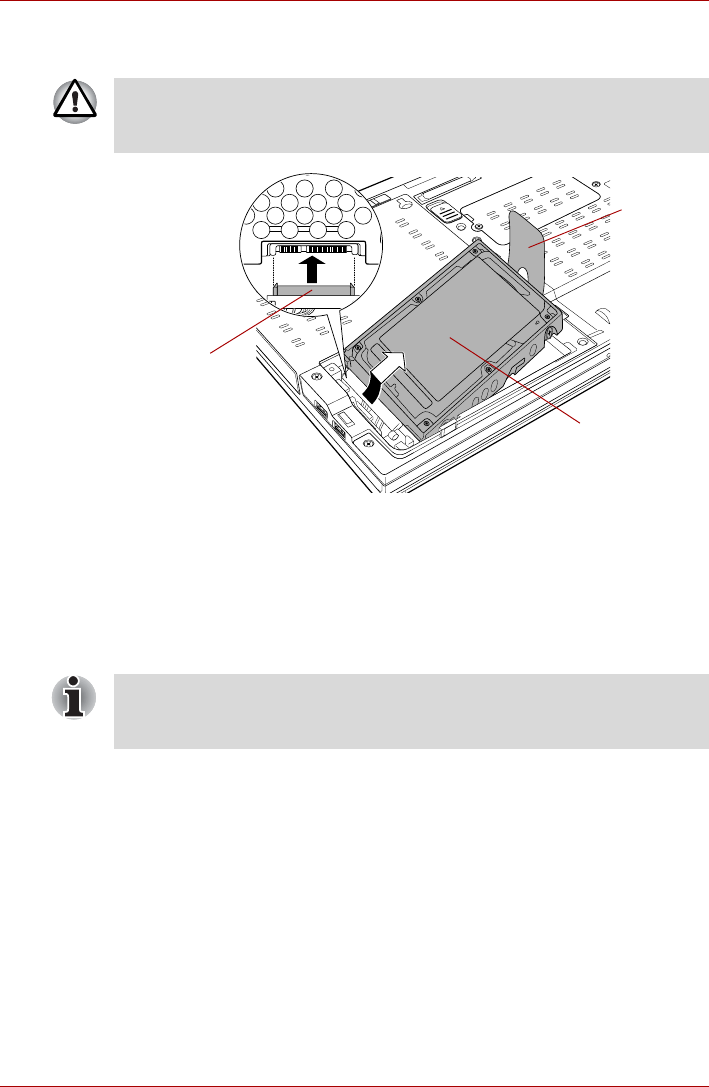
User’s Manual 3-27
Hardware, Utilities and Options
7. With the hard disk drive in a vertical position, lift it straight up and away
from the connector.
Figure 3-17 Removing the hard disk drive pack
Installing the hard disk drive pack
To install the hard disk drive pack, follow the steps as detailed below:
1. Move the connector until it is vertical.
2. Hold the hard disk drive vertically with its label on the left.
3. Connect the hard disk drive to the connector.
Never allow metal objects, such as screws, staples and paper clips, to
enter the computer. Foreign metal objects can create a short circuit, which
can cause computer damage and fire, possibly resulting in serious injury.
Plastic tab
Hard disk drive
pack
Connector
Ensure that the hard disk drive is connected to the connector in a vertical
position. If the hard disk drive is slanted and connected to the connector, it
might damage the connector.