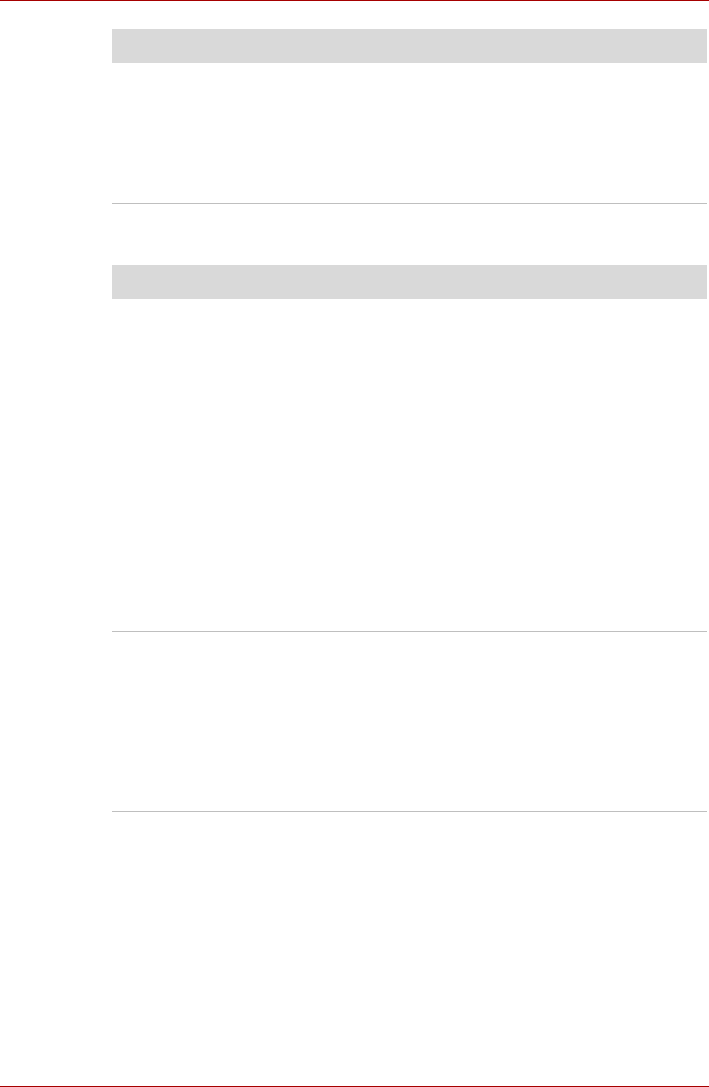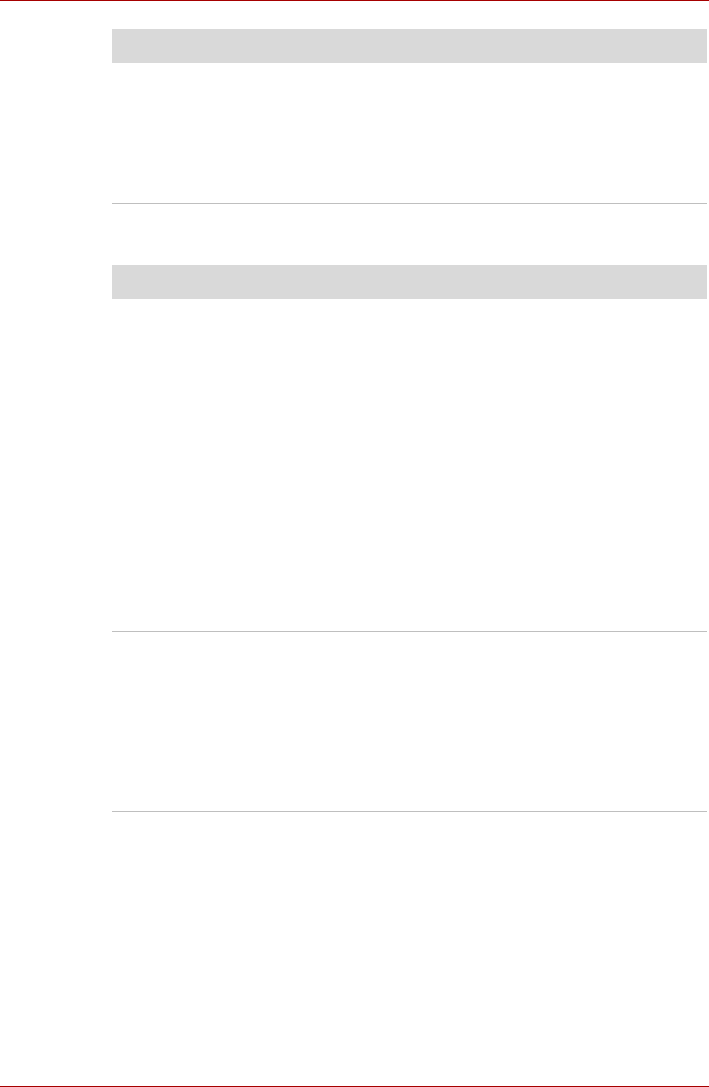
User’s Manual 8-14
Troubleshooting
Fingerprint Sensor
The mouse pointer
moves erratically
The elements of the mouse responsible for
detecting movement might be dirty - please refer
to the documentation supplied with the mouse for
instructions on how to clean it.
If you are still unable to resolve the problem,
contact your reseller, dealer or service provider.
Problem Procedure
Problem Procedure
Reading of the
fingerprint was not
successful.
In this instance you should try the fingerprint
reading operation again using the correct finger
position - please refer to Using the Fingerprint
Sensor in Chapter 4, Operating Basics for further
information.
Alternatively, you should try the recognition
process again using another enrolled finger.
The fingerprint sensor compares and analyzes
the unique characteristics in a fingerprint.
However, there may be instances where certain
users are unable to register their fingerprints due
to insufficient unique characteristics in their
fingerprints.
The recognition success rate may differ from
user to user.
The fingerprint cannot
be read due to injuries
to the finger.
In this instance you should try the recognition
process again using another enrolled finger.
However, if fingerprints from all the enrolled
fingers cannot be read, you should instead log
into the computer by using the keyboard to input
the password.
If you are still unable to resolve the problem,
contact your reseller, dealer or service provider.