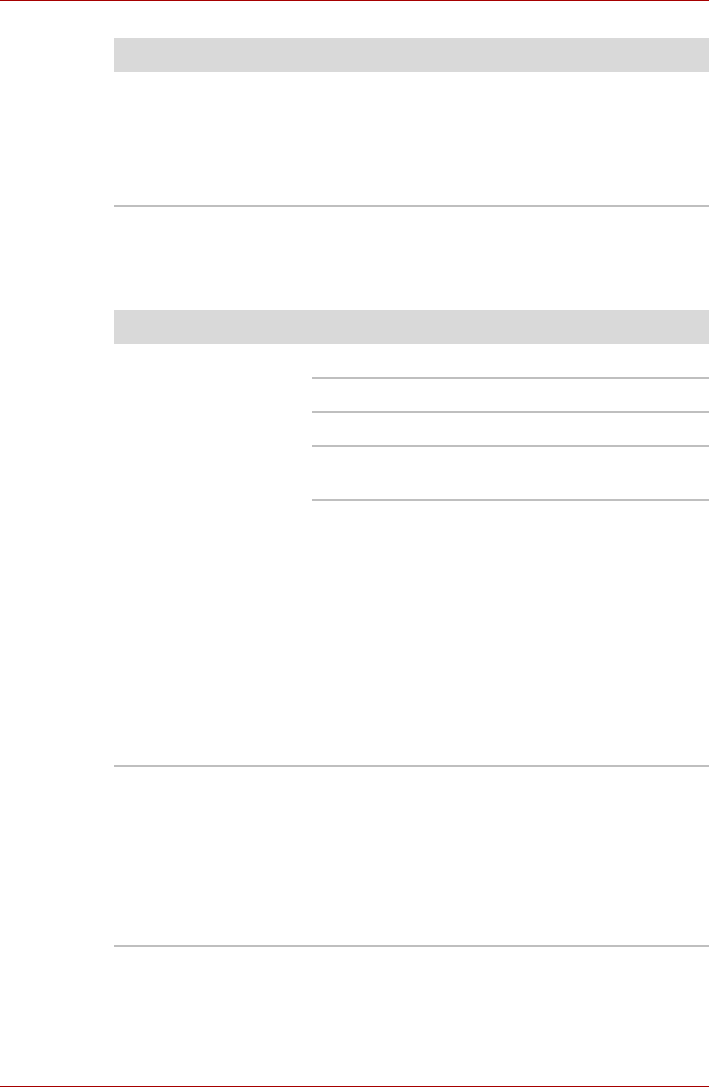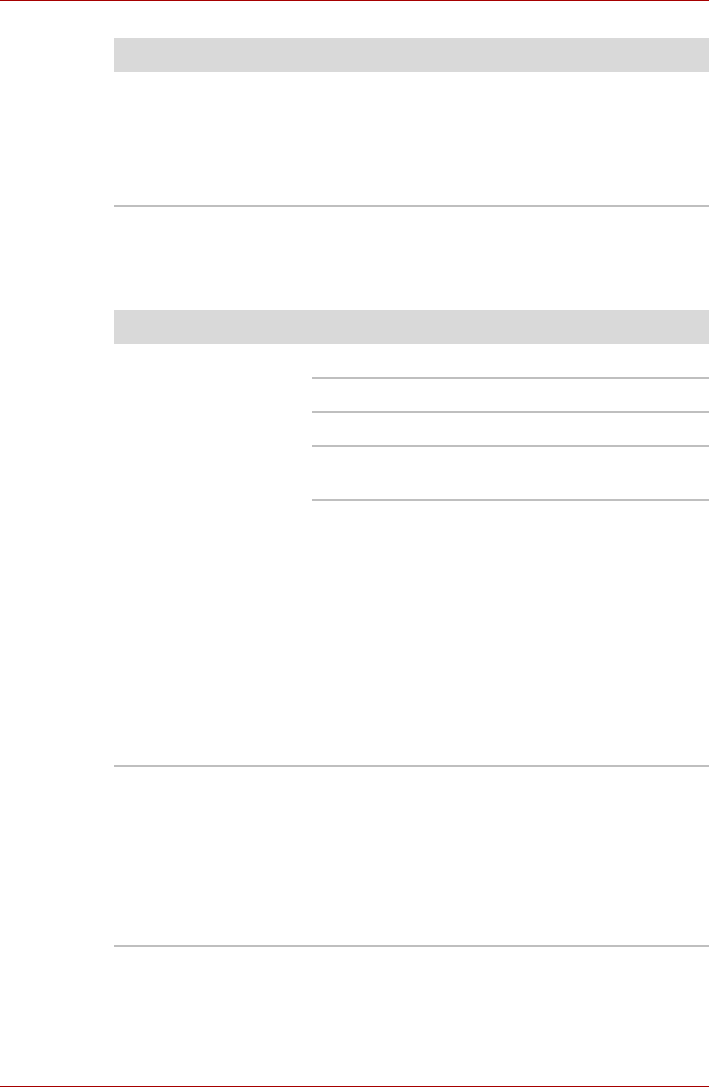
User’s Manual 8-16
Troubleshooting
Sound system
In addition to the information in this section, please also refer to the
documentation supplied with your audio device.
Problem Procedure
An error will occur if a
memory module is
inserted into Slot B
while no memory
module is inserted in
Slot A.
Remove the memory module from Slot B and
insert it into Slot A.
Problem Procedure
No sound is heard Adjust the volume control dial.
Check the software volume settings.
Please check to see if Mute is turned to Off
Check to make sure the headphone connection
is secure.
Check within the Windows Device Manager
application to ensure the sound function is
enabled and that settings for elements such as
I/O port address, interrupt level and DMA
channel are correct for your software, and that
they do not conflict with any other hardware
devices connected to the computer.
For further information on these settings, please
refer to the documentation supplied with your
audio device.
If you are still unable to resolve the problem,
contact your reseller, dealer or service provider.
Annoying sound is
heard
In this instance you may be experiencing
feedback from either the internal microphone or
an external microphone connected to the
computer - please refer to Sound System in
Chapter 4, Operating Basics for further
information.
If you are still unable to resolve the problem,
contact your reseller, dealer or service provider.