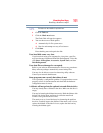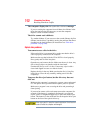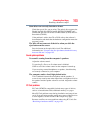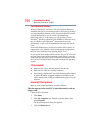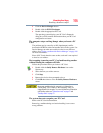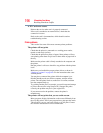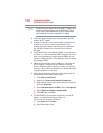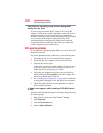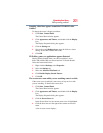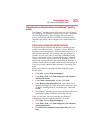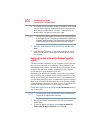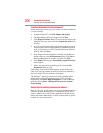199
If Something Goes Wrong
Resolving a hardware conflict
❖ Enter IPCONFIG /ALL and press Enter.
❖ The IP address for each active network adapter will be
displayed.
❖ Connect your computer directly to your router or broadband
modem, by plugging a standard CAT5 Ethernet patch cable
(sold separately) into your computer's RJ45 Ethernet port. If
your connection problem disappears, the problem lies in the
Wi-Fi
®
part of your network.
❖ Use the PING command to verify a connection to the gateway
at 192.168.1.1 (a default gateway for most wireless routers).
❖ Click Start, then click Run...
❖ Enter
Cmd and press Enter.
❖ Enter
PING 192.168.1.1 at the command prompt, and press
Enter.
❖ If “Request Timed Out” or another error message appears
in response, then the problem is probably Wi-Fi
®
-related.
❖ If you have enabled any security provisions (closed system,
MAC address filtering, Wired Equivalent Privacy [WEP], etc.),
check the access point vendor's Web site for recent firmware
upgrades. Problems with WEP keys, in particular, are
frequently addressed in new firmware releases.
Special considerations for the Windows
®
operating system
Wired Equivalent Privacy (WEP) encryption is not enabled
on the wireless access point.
When you install a wireless access point device, the Windows
®
operating system checks whether WEP encryption is enabled on the
device. If it is not enabled, the Windows
®
operating system adds the
device to its list of available wireless networks, but does not create a
wireless connection using the device, since the connection would
not be secure. You can still, however, use the access point. To use an
access point without WEP encryption, follow these steps:
1 Right-click the Wireless Network icon in the System Tray
(far-right portion of the Windows
®
Taskbar).
2 Click View Available Wireless Networks.
3 Select Allow me to connect to the selected wireless network,
even though it is not secure.
4 The Windows
®
operating system will now try to establish a
wireless connection.