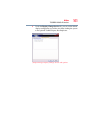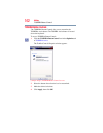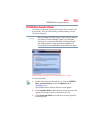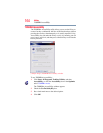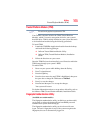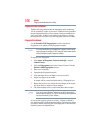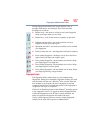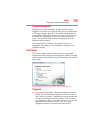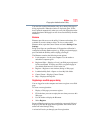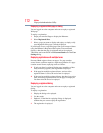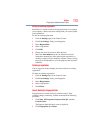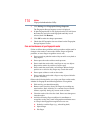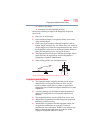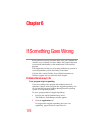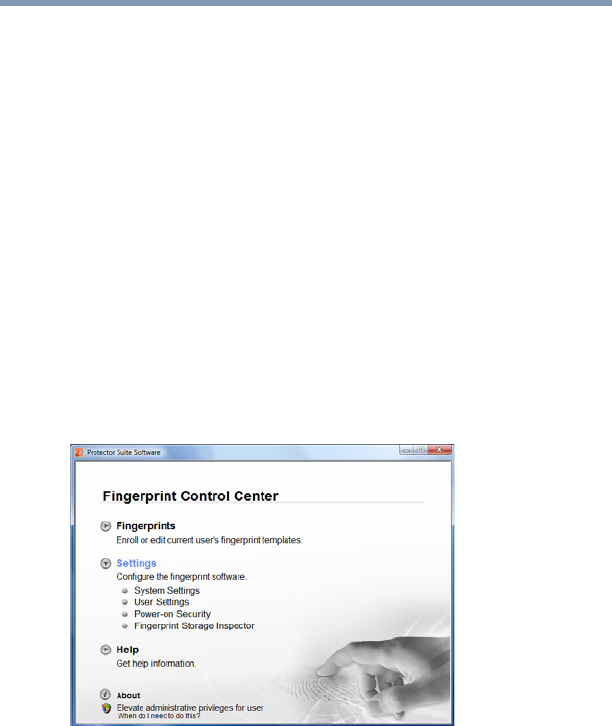
169
Utilities
Fingerprint Authentication Utility
Fingerprint Management
Fingerprints are stored in memory during enrollment. After a
fingerprint is enrolled, it is displayed with a power-on button above
it. The button appears “pressed in” by default, indicating that the
corresponding finger will be used for power-on security. If you do
not want to use a fingerprint for power-on security but only for
logon, click the Boot button to delete the fingerprint from the
fingerprint device memory.
The fingerprint device memory can typically hold up to 21
fingerprints. The number of slots remaining is displayed in the
enrollment wizard.
Control Center
The Control Center contains various functions for fingerprint
management and for setting up your fingerprint software. Available
options depend on the software status, used hardware, and installed
applications.
(Sample Image) Main Fingerprint Control Center Window
Fingerprints
❖ Enroll or Edit Fingerprints—Runs the fingerprint enrollment
wizard. You can enroll/delete fingerprints for the current user
and, if power-on security is implemented, control whether they
are stored in the fingerprint device memory. After you enroll
your fingerprints, they are associated with your user name and
password. The next time you log in, you can use your
fingerprints instead of your user name and password.