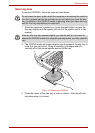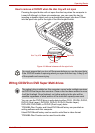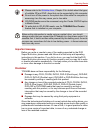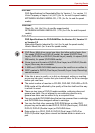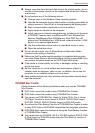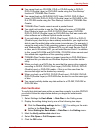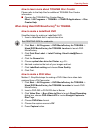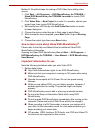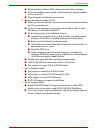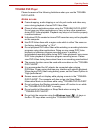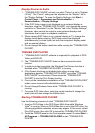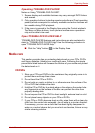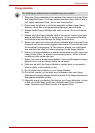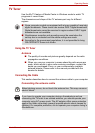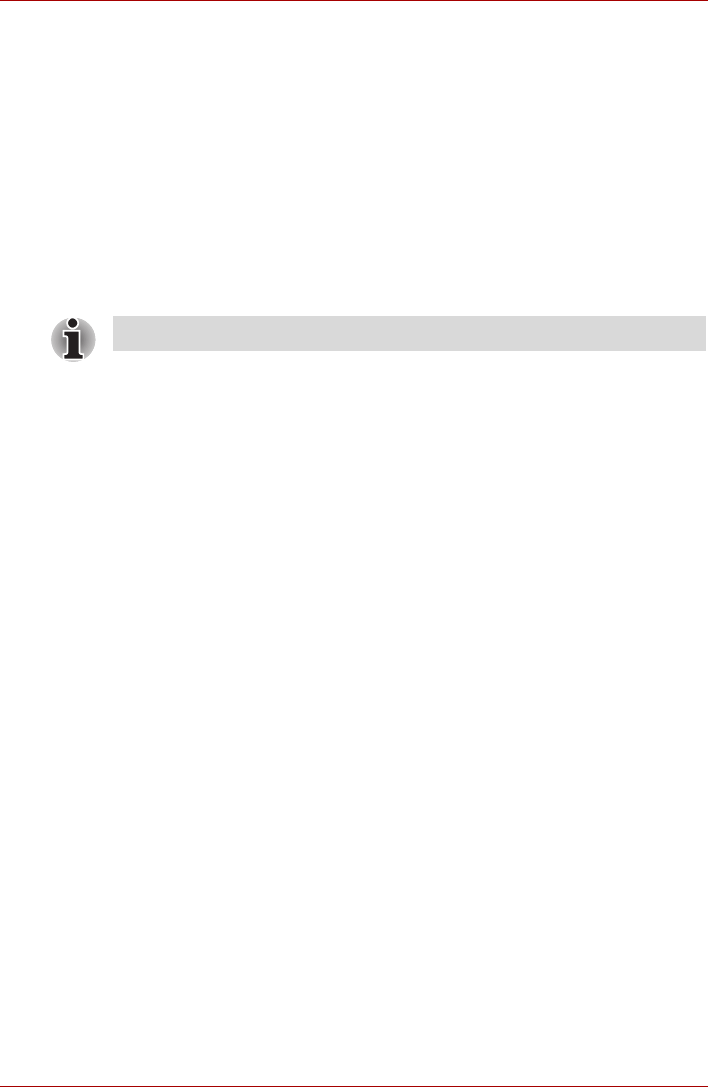
User’s Manual 4-25
Operating Basics
How to learn more about TOSHIBA Disc Creator
Please refer to the Help files for additional TOSHIBA Disc Creator
information.
■ Opening the TOSHIBA Disc Creator Manua
lStart -> All Programs -> TOSHIBA -> CD&DVD Applications -> Disc
Creator Help
When Using Ulead DVD MovieFactory
®
for TOSHIBA
How to make a Labelflash DVD
Simplified steps for making a Labelflash DVD:
1. Insert a Labelflash disc in optical disc drive.
2. Click Start -> All Programs -> DVD MovieFactory for TOSHIBA ->
Ulead DVD MovieFactory for TOSHIBA Lancher to launch DVD
MovieFactory.
3. Click Print Disc Label -> Label Printing. Ulead Label@Once is
started.
4. Click the General tab.
5. Choose optical disc drive for Printer. e.g.<E:>
6. Add and customize the look of your images and text.
7. Click Labelflash setting and choose Draw Quality.
8. Click Print.
How to make a DVD-Video
Method 1: Simplified steps for making a DVD-Video from video data
captured from a DV-Camcorder:
1. Click Start -> All Programs -> DVD MovieFactory for TOSHIBA ->
Ulead DVD MovieFactory for TOSHIBA Launcher to launch DVD
MovieFactory.
2. Insert a DVD-RW or DVD+RW disc in Burner.
3. Click Video Disc -> Burn Video to Disc to launch Direct Recording
dialog box, choose DVD-Video/+VR to invoke Straight Capture to
Disc Page.
4. Choose DVD-Video format.
5. Choose the capture source is DV.
6. Press Capture button.
Set PRINTING SIDE for underside.