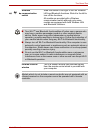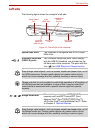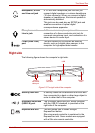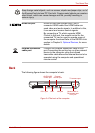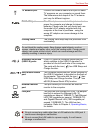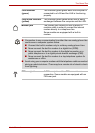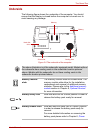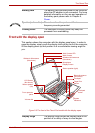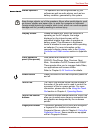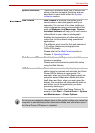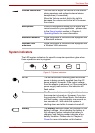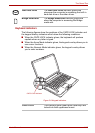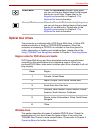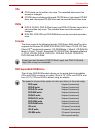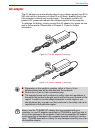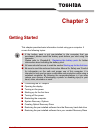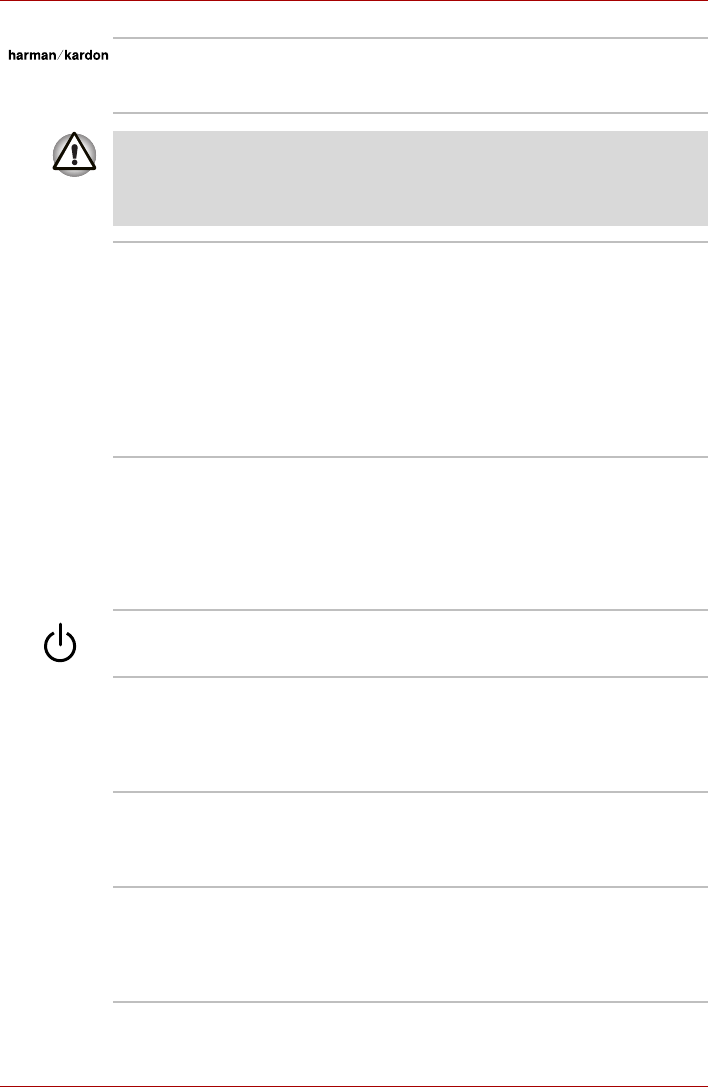
User’s Manual 2-10
The Grand Tour
Stereo speakers The speakers emit sound generated by your
software as well as audio alarms, such as low
battery condition, generated by the system.
Keep foreign objects out of the speakers. Never allow metal objects, such
as screws, staples and paper clips, to enter the computer or keyboard.
Foreign metal objects can create a short circuit, which can cause computer
damage and fire, possibly resulting in serious injury.
Display screen Please be aware that, when the computer is
operating on the AC adaptor, the image
displayed on the internal screen will be
somewhat brighter than when it operates on
battery power. This difference in brightness
levels is intended to save power when operating
on batteries. For more information on the
computer's display, please refer to the Display
Controller and Video modes section in Appendix
B.
Front operation
panel (nine panels)
Nine panels are available for use:
CD/DVD, Play/Pause, Stop, Previous, Next,
Mute, Illumination On/Off, Camera and DOLBY.
These panels allow you to manage Audio/Video,
run applications and access utilities.
Refer to Chapter 8, AV functions for details.
Power button Press this button to turn the computer's power on
and off.
Touch Pad The Touch Pad mouse control device located in
the center of the palm rest is used to control the
movement of the on-screen pointer. For more
information, please refer to the Using the Touch
Pad section in Chapter 4, Operating Basics.
Touch Pad control
buttons
The control buttons located below the Touch Pad
allow you to select menu items or manipulate text
and graphics as designated by the on-screen
pointer.
Fingerprint Sensor This sensor enables you to enroll and recognize
a fingerprint.For detailed information on
Fingerprint Sensor, refer to Chapter 4, Using the
Fingerprint Sensor. Some models are equipped
with an Fingerprint Sensor.