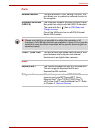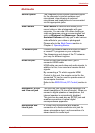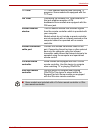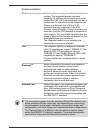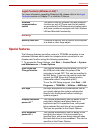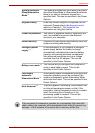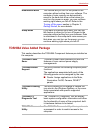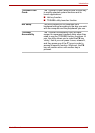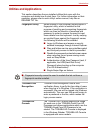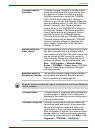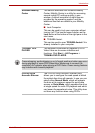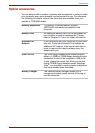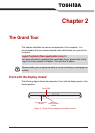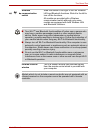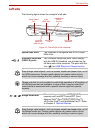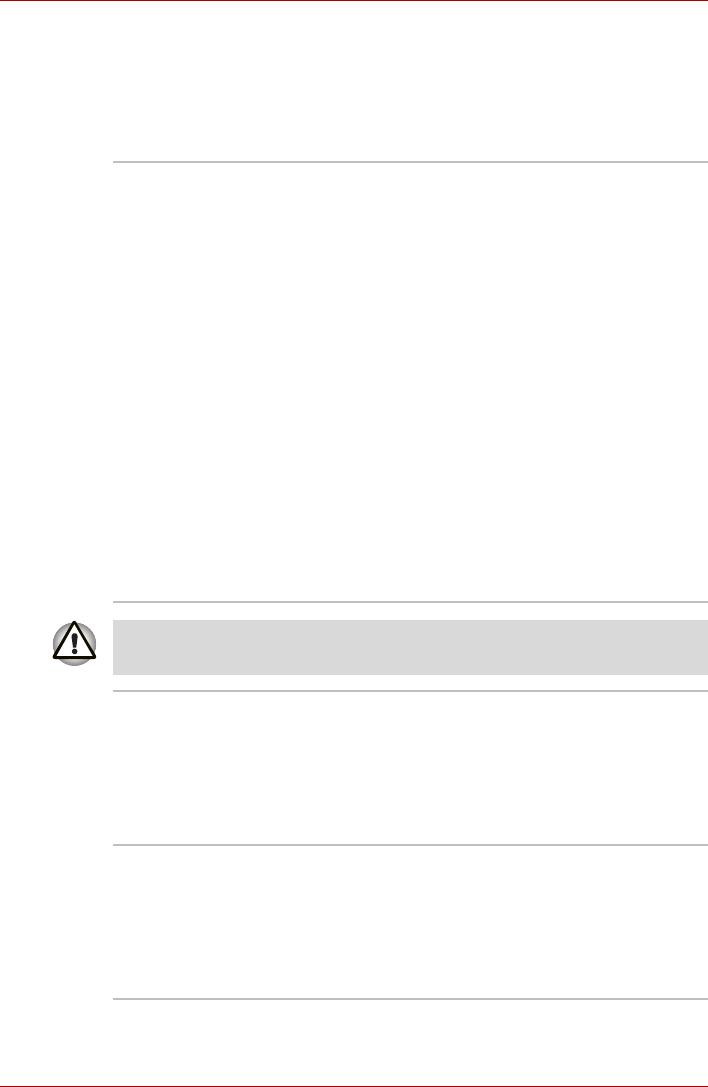
User’s Manual 1-16
Introduction
Utilities and Applications
This section describes the pre-installed utilities that come with the
computer and details how to start them. For further information on their
operation, please refer to each utility's online manual, help files or
README.TXT file.
Fingerprint Utility Some models of this computer series support a
fingerprint utility, which is installed for the
purpose of enrolling and recognizing fingerprints
which can then be linked to a username and
password in order to remove the need to input
these details from the keyboard. Just by swiping
an enrolled finger against the fingerprint sensor,
the following functions will be enabled:
■ Logon to Windows and access a security
enabled homepage through Internet Explorer.
■ Files and folders can be encrypted/decrypted
and third party access to them is prevented.
■ Disable the password-protected screen-saver
when returning from a power-saving mode
such as Sleep Mode.
■ Authentication of the User Password (and, if
applicable, the HDD(Hard Disk Drive)
Password) when booting up the computer
(Pre-OS Authentication).
■ Single-Swipe Sign-on feature
■ Fingerprint security cannot be used in models that do not have a
fingerprint module installed.
TOSHIBA Face
Recognition
TOSHIBA Face Recognition uses a face
verification library to verify the face data of users
when they log in to Windows. If the verification is
successful, the user will be logged into Windows
automatically. The user can thus avoid having to
enter a password or the like, which makes the
login process easier.
TOSHIBA HD
Console
The TOSHIBA HD Console displays the usage
for each core in the TOSHIBA Quad Core HD
Processor and allows applications which use the
TOSHIBA Quad Core HD Processor to be
started. The TOSHIBA HD Console is displayed
in the Windows Sidebar. TOSHIBA HD Console
is equipped with some models.