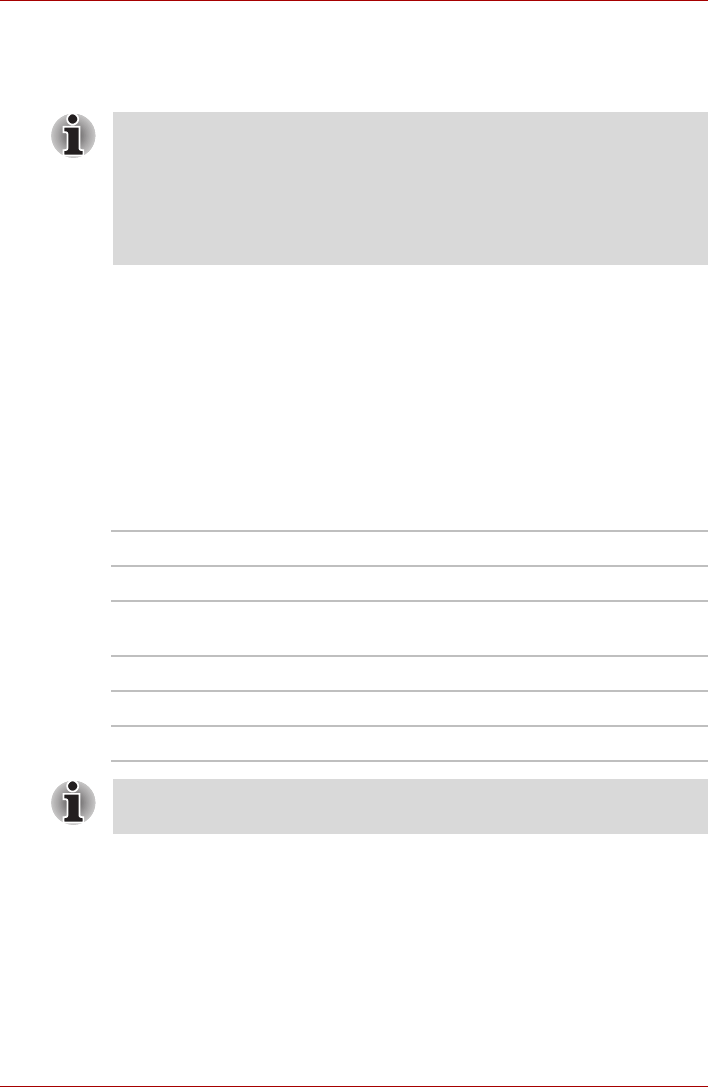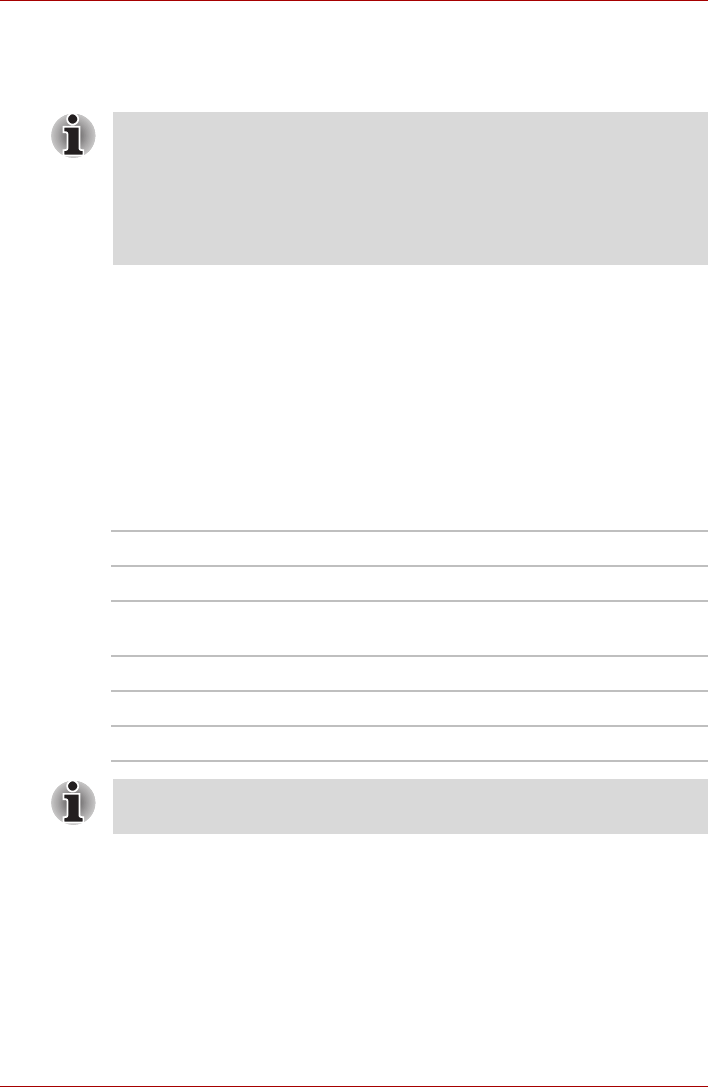
User’s Manual 9-19
Optional Devices
Settings for display video on HDMI
To view video on the HDMI device, be sure to configure the following
settings otherwise you may find that nothing is displayed.
Select HD Format
To select the display mode, follow the steps as detailed below:
1. Click Start and click Control Panel.
2. Click Appearance and Personalization.
3. Click Personalization.
4. Click Display Settings.
5. Click Advanced Settings.
6. Click List All Modes.
7. Select the one of the below selection at "List All Modes".
REGZA Link (PC Control)
HDMI out port can connect with Type A connector HDMI cable.
One HDMI cable can send and receive video, audio and control
signals.HDMI-CEC (Consumer Electronics Control) is a standard in the CE
Industry which allows devices to work together over an HDMI cable.
By connecting a TV player which supports HDMI Control to this port, the
remote control for the connected TV can be used to operate some of the
computer functions.
■ Be sure to use the FN + F5 HotKey to select the display device before
starting to play video. Do not change the display device while playing
video.
■ Do not change the display device under the following conditions.
■ While data is being read or written.
■ While communication is being carried out.
Display mode at "List All Modes" HD Format
1920 by 1080, True Color (32bit), 60Herts 1080p
1920 by 1080, True Color (32bit), 30Herts
(Interlaced)
1080i
1280 by 720, True Color (32bit), 60Herts 720p
720 by 576, True Color (32bit), 50Herts 576p
720 by 480, True Color (32bit), 60Herts 480p
The above display mode is a typical HDMI display mode. The selectable
display modes will vary for different HDMI monitors.