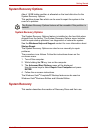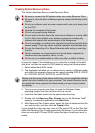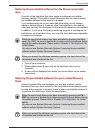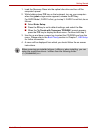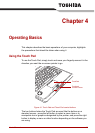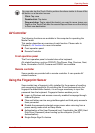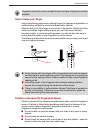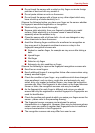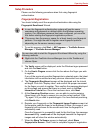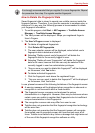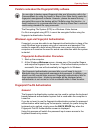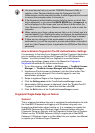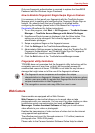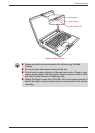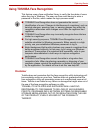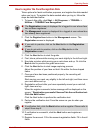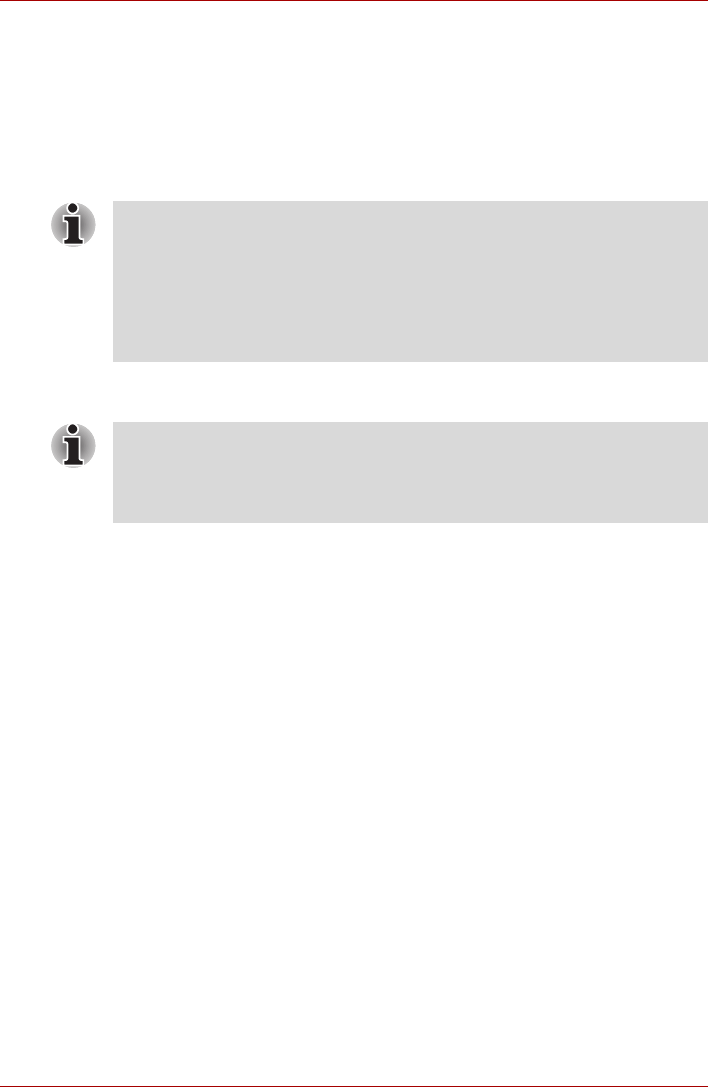
User’s Manual 4-5
Operating Basics
Setup Procedure
Please use the following procedure when first using fingerprint
authentication.
Fingerprint Registration
You should initially enroll the required authentication data using the
Fingerprint Enrollment Wizard.
1. To run this program, click Start -> All Programs -> TrueSuite Access
Manager -> TrueSuite Access Manager.
2. The Verify screen will be displayed, enter the Windows logon password
and click the Next button.
3. On the User's Fingers screen click the box above the finger you wish
to register.
If any of the previously enrolled fingerprints is selected again, the latest
information will be enrolled and any previous information over-written.
4. The Fingerprint Enrollment screen will be displayed and the tutorial
will begin. First click "Replay video" and confirm the proper movement
for the finger you wish to register. Then confirm the message displayed
on this screen and ensure that there is a check mark in the Run
Interactive Tutorial box. Once this has been done, click Next.
5. At the Scanning Practice screen, you are able to practice swiping
(three times) your finger to ensure you use the correct method. Click
"Try again" to if you wish to practice again. You have finished practicing,
click Next button.
6. Register your fingerprint on the Fingerprint Image Capture screen.Let
the computer read the finger to be registered 3 times. An image of your
fingerprint will be shown on the screen each time the fingerprint is
successfully read.
Once the fingerprint is successfully read for the third time, the message
Successfully combined will be displayed beneath the fingerprint
images and will close the window automatically.
7. When the Store To Sensor screen is displayed, check Store
fingerprint to Sensor. Click Finish to complete fingerprint registration.
■ In use, the fingerprint authentication system will use the same
username and password as defined within the Windows operating
system. If no Windows password has been configured, you must do
this before starting the fingerprint registration process.
■ This sensor has the memory space for at least twenty-one fingerprint
patterns. You might be able to register more fingerprint patterns
depending on the sensor memory usage.
You are also able to start the Fingerprint Enrollment Wizard by using the
following methods.
■ Right-click the TrueSuite Access Manager icon in the Taskbar and
choose Open.