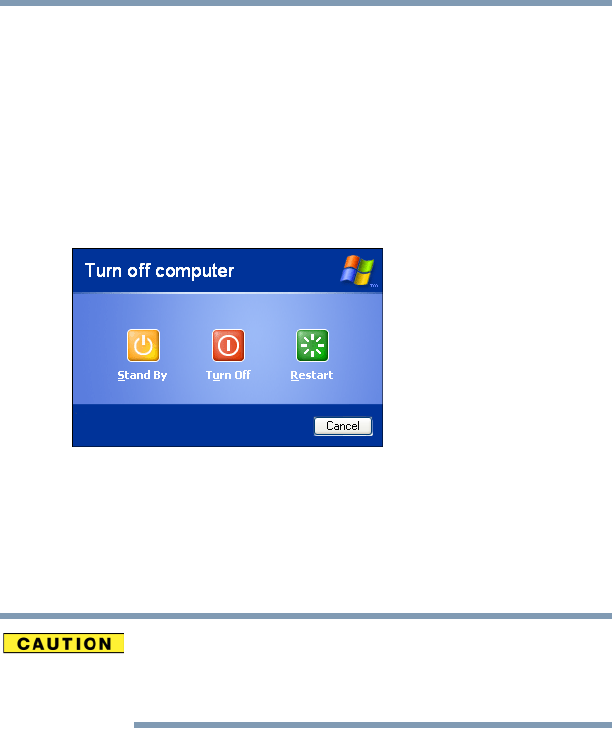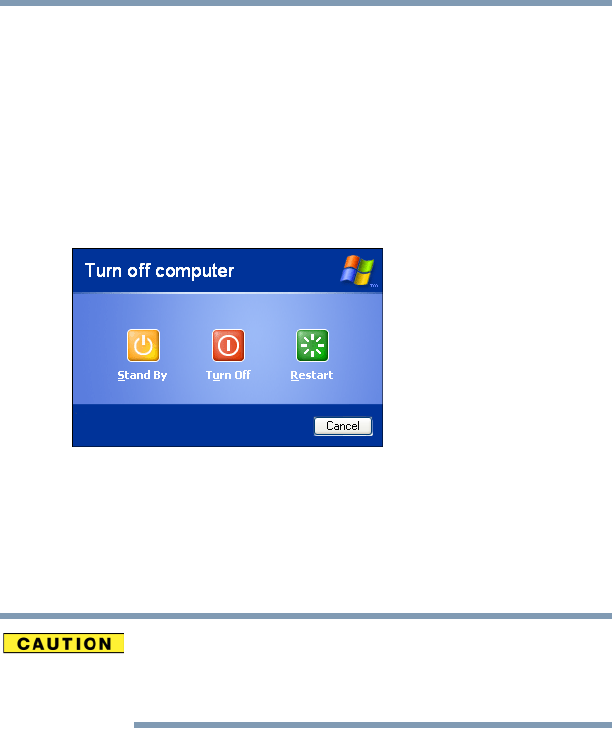
103
Learning the Basics
Using Stand by
5.375 x 8.375 ver 2.3
Using Stand by
Follow these steps to power down the computer using the
Stand by:
1 Click Start, select Turn off computer.
The Turn off computer box appears.
2 Click Stand By.
Sample Turn off computer dialog box
The computer saves the status of all open programs and files
to memory, turns off the display, and goes into a low-power
mode. The on/off light blinks to indicate the machine is in
Stand by mode.
If you power down using the Stand by and the battery
discharges fully, your information will be lost. Be sure to save
your work first.
Going into Stand by mode more quickly
In addition, you can put the computer into Stand by mode by
either pressing the power button or closing the display panel.
You can also specify an amount of time after which the
computer automatically goes into Stand by mode.
To use any of these methods, you first need to enable them in
Toshiba’s Power Saver utility.