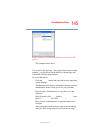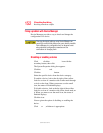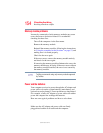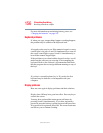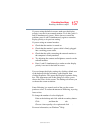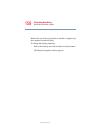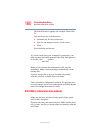153
If Something Goes Wrong
Resolving a hardware conflict
5.375 x 8.375 ver 2.3
Checking device properties
Device Manager provides a way to view the properties of a
device. Properties include the name of the manufacturer, the
type of device, the drivers installed, and the system resources
assigned to the device.
To check a device’s properties:
1 Click Start.
2 Click My Computer with the secondary button, then
click Properties.
The System Properties dialog box appears.
3 Click the Hardware tab.
4 Click the Device Manager button.
5 To view the device(s) installed, double-click the device
type.
6 To view the properties, double-click the device.
The operating system displays the Device Properties
dialog box, which provides an array of tabs. They
include:
❖ The General tab, which provides basic information about
the device.
❖ The Resource tab, which lists resources assigned to the
monitor, DVD-ROM, and other power-using functions.
❖ The Drivers tab, which displays the drivers being used by
the device.
A Troubleshooting button is also present.
Click troubleshooting.
A Help and Support window for that device appears.
For more information about Device Manager, refer to
Windows
®
XP online help.